You would have connected your Mac system to a lot of Wi-Fi networks as almost all the places you go to has one wireless connection at least. Once you set up a wireless connection on your Mac system it is normally not the case that you remember it. What do you do when you try reconnecting to a wireless connection and a prompt window pops up asking for the password? If you remember the password then you can simply enter it and connect to the wireless network but if you don't remember it then you start worrying and thinking what you can do to connect to the network. Even if you do not remember it or make an effort to do so, your Mac system would have saved these passwords in the background. This article highlights different ways in which you can get to know how to find Wi-Fi password on Mac.
- Option 1: Find Wi-Fi Password on Mac via Keychain Access
- Option 2: See Wi-Fi Password on Mac from LastPass/1Password
- Option 3: Check Wi-Fi Password on Mac with Note App
- Option 4: Show Wi-Fi Password on Mac via iOS Password Manager
Option 1: Find Wi-Fi Password On Mac Via Keychain Access
Keychain Access is an inbuilt application in all the Mac systems. Every time you log in to any account online or connect to a Wi-Fi network it saves all the details and stores it in the background. You simply have to access this and search for the required Wi-Fi network and find the password. You can use Keychain Access application to show Wi-Fi password Mac system by following the steps below.
Step 1: From the "Applications" option on your Mac system click on "Utilities" and select the "Keychain Access" application.
Step 2: From the options available on the left side of the screen, click on "System" and then on "Passwords" option which you will find under "Category" on the left.
Step 3: All the saved passwords will be displayed along with the other details. Find the Wi-Fi network for which you want to find the password and click on it.
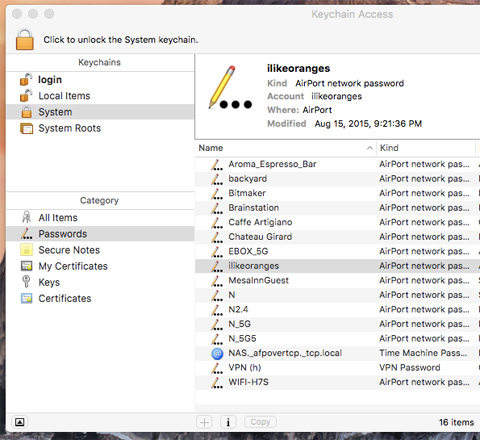
Step 4: From the "Attributes" section check the box on the left of "Show Password".
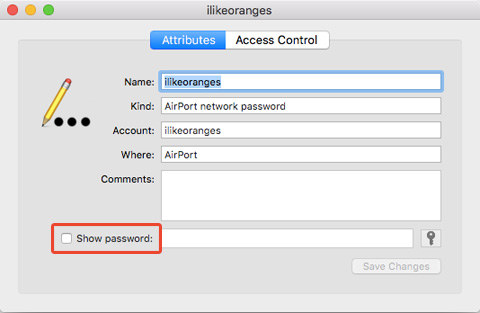
Step 5: Enter your Mac OS X username and password to grant permission to see this and click on "Allow".
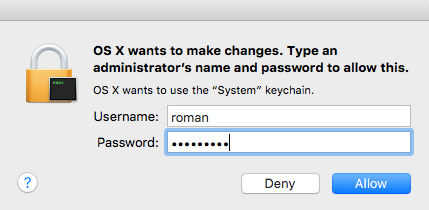
This way by using the Keychain Access application you can get to know how to find Wi-Fi password Mac.
Option 2: See Wi-Fi Password on Mac Via LastPass/1Password
There are many applications which are available for Mac systems on which you can store all the passwords you need in case, you forget it in future. Such applications include LastPass, 1Password, among many others. Open these applications if you have any and thoroughly check the contents and scan it for the password of the Wi-Fi network you need. If you are successful in finding it then use this to connect to the wireless network.
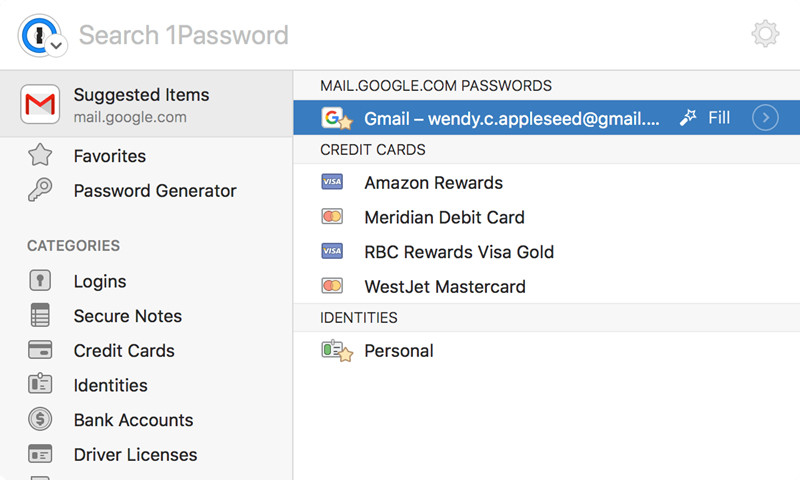
Option 3: Check Wi-Fi Password on Mac Via Note App
Mac systems also come inbuilt with Note App. On this application you can store anything you like. It acts like a virtual notebook for you wherein you can store whatever information you need. It is quite possible that you may have keyed in the Wi-Fi network along with its password just so that you can see it when you forget the Wi-Fi password. You can go through the contents of this application and look for the forgotten Wi-Fi network password. If you find it then you can use this to connect to your wireless network and gain access to the internet.
Option 4: Show Wi-Fi Password on Mac Via iOS Password Manager
The easiest way to see the forgotten Wi-Fi password on your Mac system is by using the most recommended software which is PassFab iOS Password Manager. PassFab iOS Password Manager offers a simple solution with the help of which you can recover a Wi-Fi password on your iOS device. This software is very effective in recovering forgotten password on iOS devices like iPhone/iPad. Follow the steps below to know how to see Wi-Fi password on Mac using this software.
Step 1: Download the software on your Mac system and launch it once it is installed.
Step 2: Connect your iOS device, iPad or iPhone to the Mac.
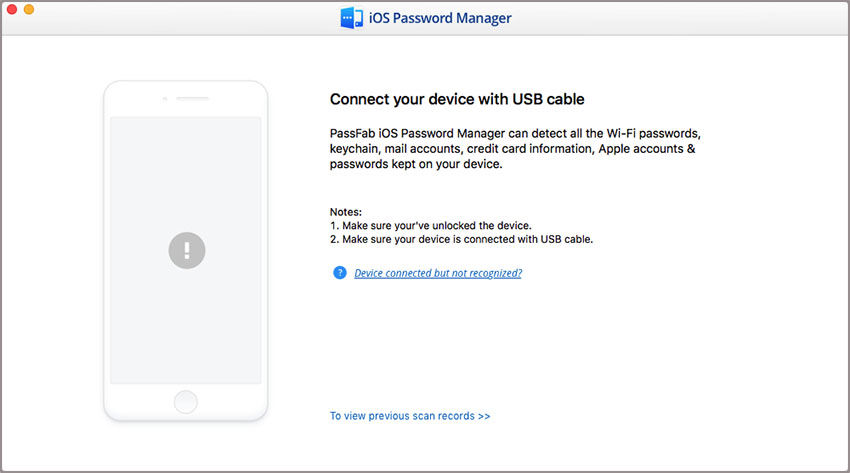
Step 3: Click on "Start Scan" to start scanning your device for the Wi-Fi password.
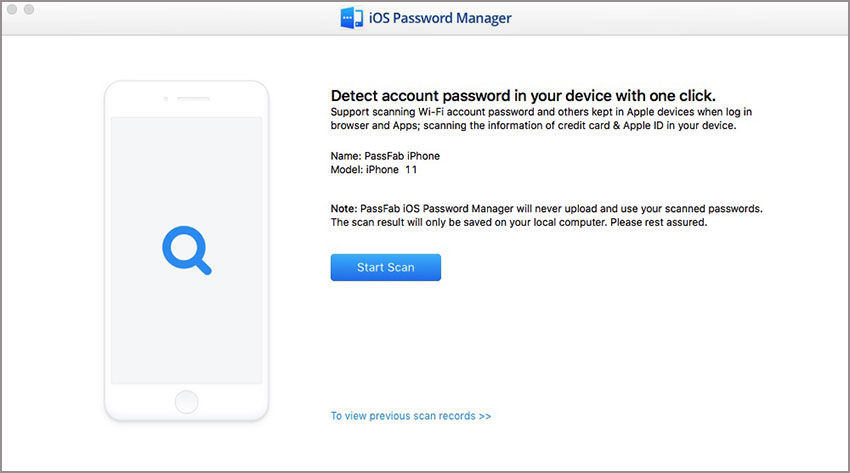
Step 4: All the passwords will be displayed on the screen, you can preview and then export the password to wherever you need it.
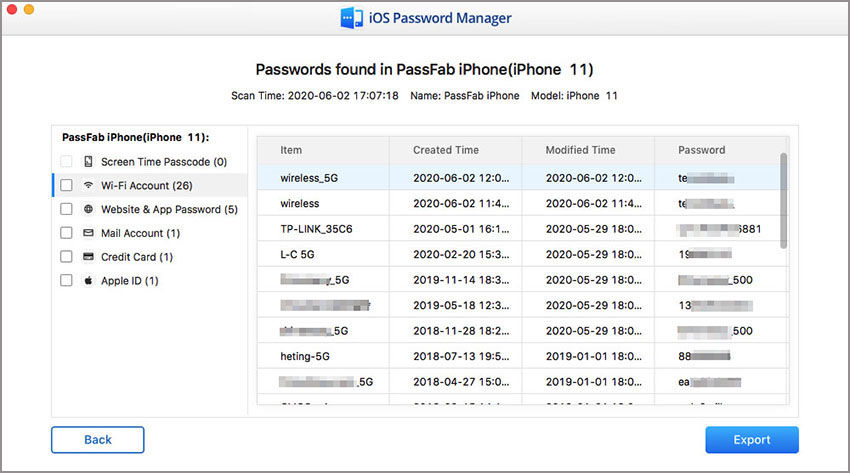
Conclusion
With so many passwords to remember, over time you may forget some of them. Now, you need not fret over it or worry about it as with these simple methods you can easily get to know how to see Wi-Fi password on Mac. The best option out all the methods mentioned above is by using PassFab iOS Password Manager, best Wi-Fi password recovery software which is very effective in recovering and displaying the forgotten Wi-Fi password on your iOS device. With the help of this software, any forgotten password can be recovered using easy and simple steps in a secure way.