When protection is added to a Word document, it serves as being a safeguard, which prevent the chances of an unauthorized access or even a change being made in the respective document. A password will be required by the person in order to open the file. What needs to be understood here and is seen is that when the protection is no longer needed, it becomes a rather inconvenience. The answer to this issue is the removal of protection, and there are a lot of ways through which this can be achieved. Therefore, this post serves as solution on how to unprotect a Word document.
- Option 1. How to Unprotect Word Document without Password
- Option 2. How to Unprotect A Word Document with Password on Windows
- Option 3. How to Unprotect Word Document with Password on macOS
- Option 4. How to Unprotect Word Document Online
Option 1. How to Unprotect Word Document without Password
There is a possibility of the person forgetting his or her password of the Word document if it is opened after a very long time. If the user wants to unprotect the word document without password, then the process is not a tricky one to understand. One of the best ways which can be opted by the user is PassFab for Word, which cates to the process of Word password recovery by saving major time and trouble. The tool acts as an easy as well as quick solution for unlocking the Word document.
Step 1: After installation, launch PassFab for Word. The main interface will appear.

Step 2: Click Add button, which will further select the encrypted document of Word.

Step 3: The 3 modes for password attack will be listed. Choose one of your choice, settings can also be defined to shorten the process.
- Dictionary Attack: Will keep on trying various passwords automatically. Personal version of dictionary can also be added. The step may take up time.
- Mask Attack: Best for people who hold vague impressions for passwords. The Min/max length can be defined by the users, in addition to special characters, frequently used numbers and letters.
- Brute force Attack: An exhausting matching of numbers, letters and characters is run.

Step 4: Unlock the document with the password found. User needs to wait till the password is found by the program, this may take hours depending on how complex the password is. The user then uses the found password to decrypt the document file.

Still have no idea about how to unprotect Word document? Here is a detailed video guide using this Word password recovery tool:
Option 2. How to Unprotect A Word Document with Password on Windows
How do you unprotect a Word document? The method of unprotecting a Word document is a very easy one, all you need to know is the respective password of the file. If the person is already well aware of the password, then he or she does not need to worry about a single thing. The process may vary from Word to Word, since not all the versions are same, but it ends up being the same thing while making use of various options.
Step 1. First and foremost, the user is required to open the respective Word document, and from the menu bar click on the "File" tab. Next you need to click on the "Info" tab, a menu will drop down further requiring the person to select on "Protect Document". Further, the user will have to click on the option which states that "Restrict Editing".
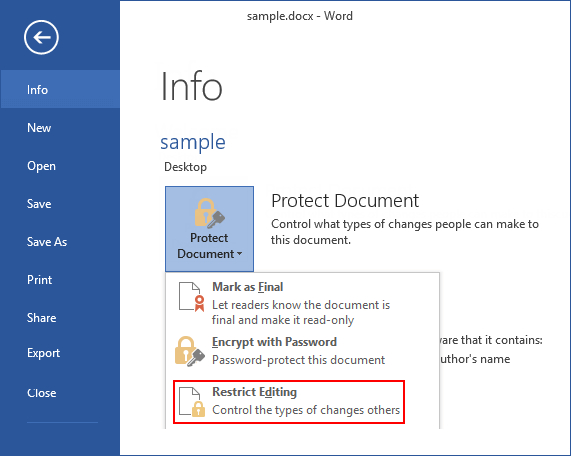
Step 2. Then you will see the "Restrict Editing" window, just click on "Stop Protection" at the bottom.
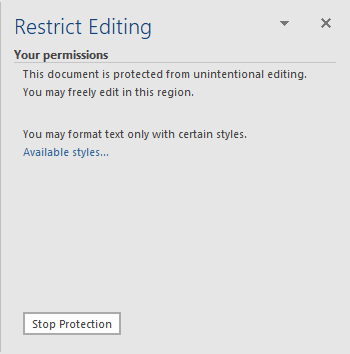
Step 3. The "Unprotect Document" screen will pop up. Just type the correct password and hit on "OK" to finish the process. This will make the MS Word document unprotected in just about no time.
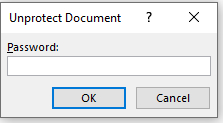
Note: You can also click on "Review" tab and then hit "Restrict Editing" option to unprotect Word document.
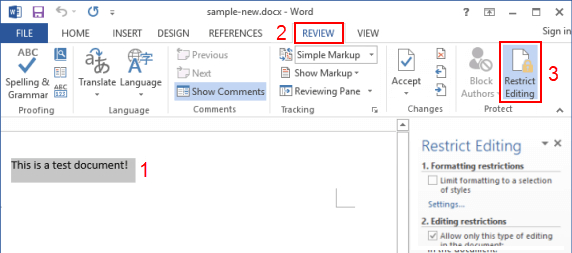
Option 3. How to Unprotect Word Document with Password on macOS
The process of unprotecting a Word document for maOS is not at all a difficult one. The following mentioned processes for unprotecting a document for Word on Mac have been tested out by various people and experts on multiple occasions. The user needs to follow the steps as stated and he or she will easily be able to unprotect a Word document on Mac without any difficulty.
Step 1. First click on the "Word" tab and then hit the option that states "Preferences...".

Step 2. Once done with that, the user need to click "Security" from the displayed "Word Preferences" screen.
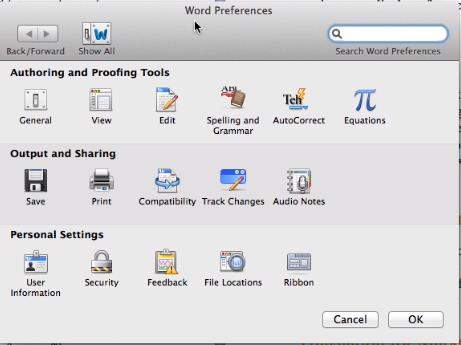
Step 3. At last, the user is supposed to select "Protect Document..." and then follow the on-screen instruction to unprotect it.
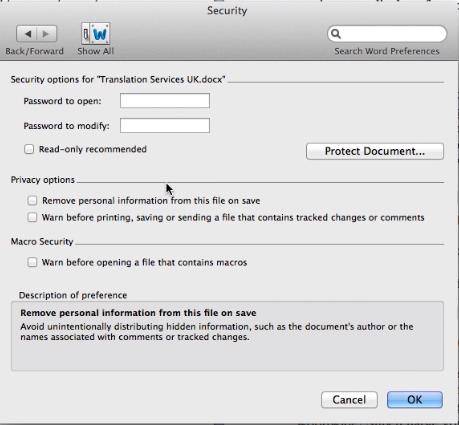
Option 4. How to Unprotect Word Document Online
There is also online web service that enables to unprotect Word document online, such as lostmypass.com and more. The steps are quite simple. Just upload your protected Word document and follow the instructoins to solve your issue. You may try but pay attention to the security of your Word document.
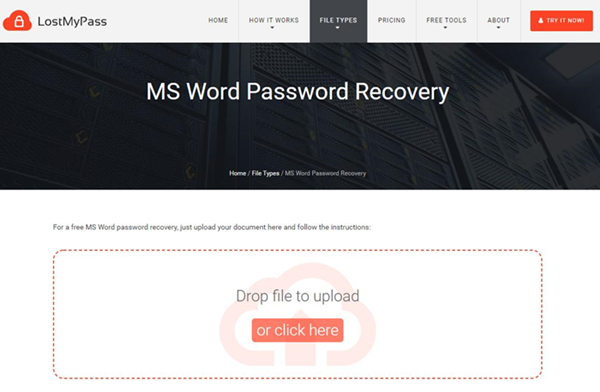
Conclusion
The above approaches are such which can come in handy for all types of use, not just for office work, which further indicates to the point that although it is very known process whereby people unprotect a Word document. There are certain reasons why people have troubles finding an answer to the question as to "how do I unprotect a Word document". No matter what reason it is, PassFab for Word, the best Word password recovery tool, will always by your side. If you have any queries on how to unprotect a Word document, just skim through this article.