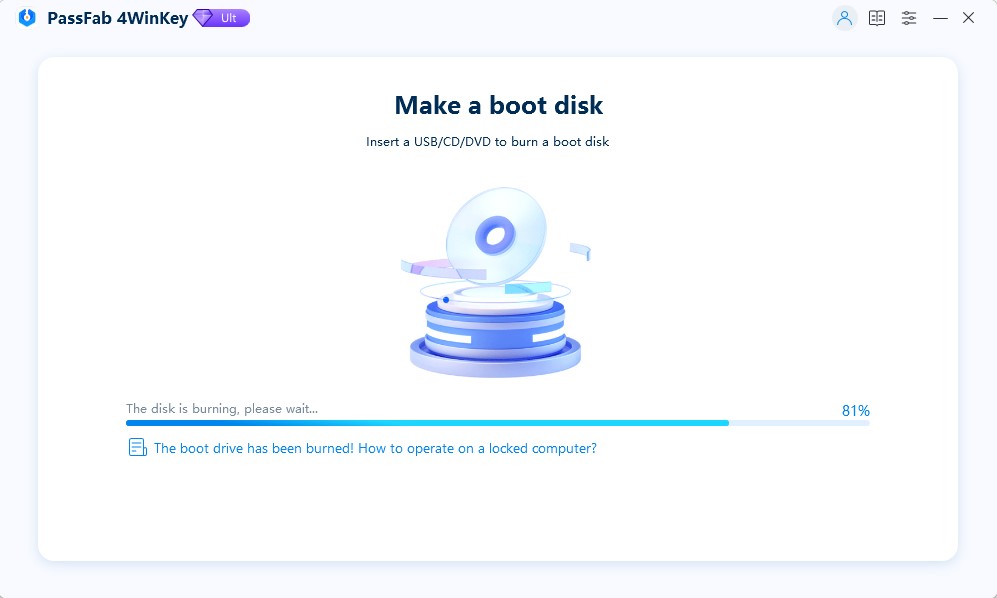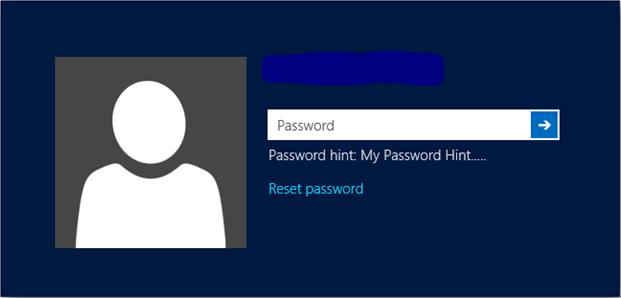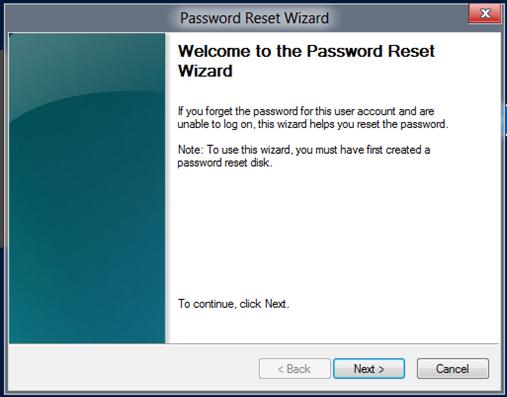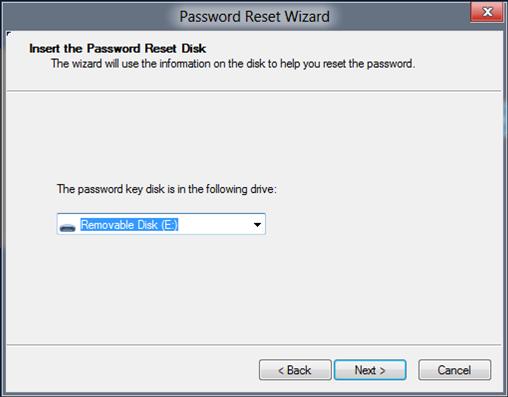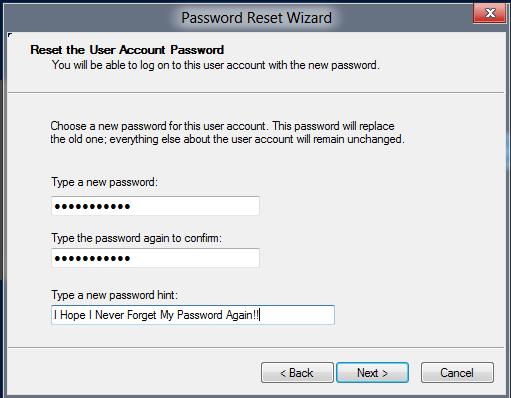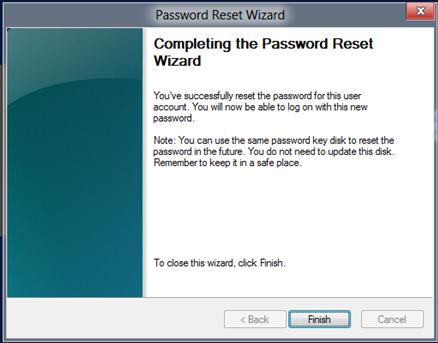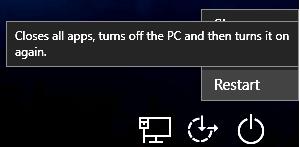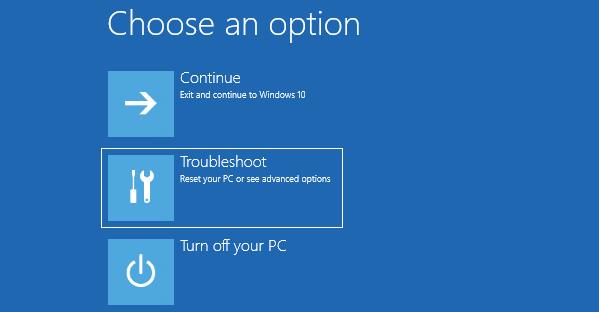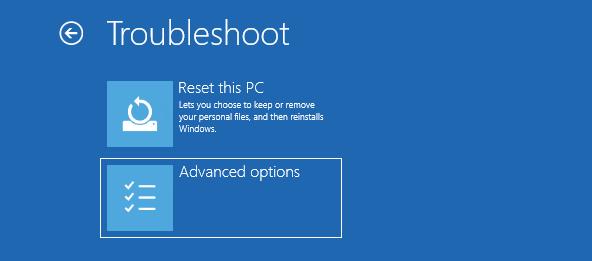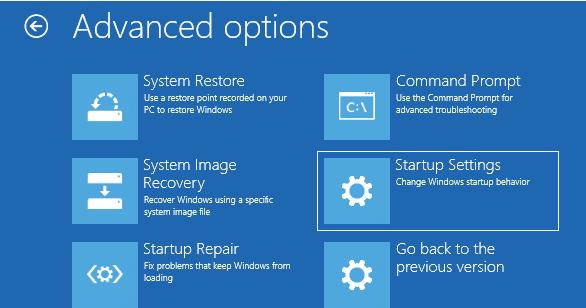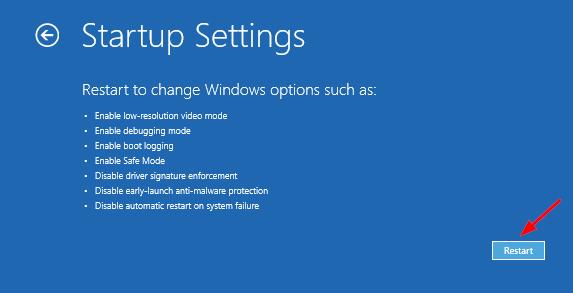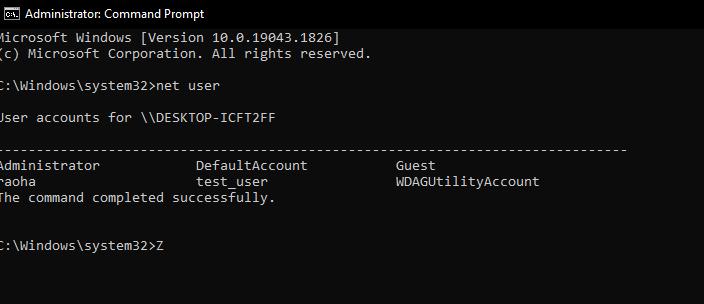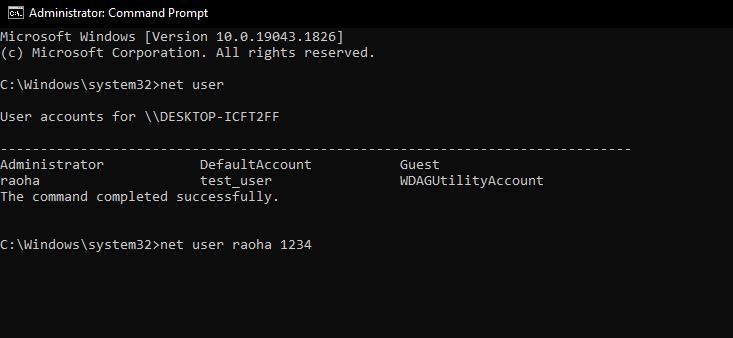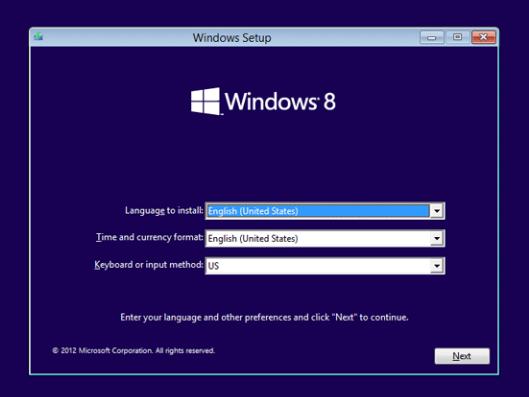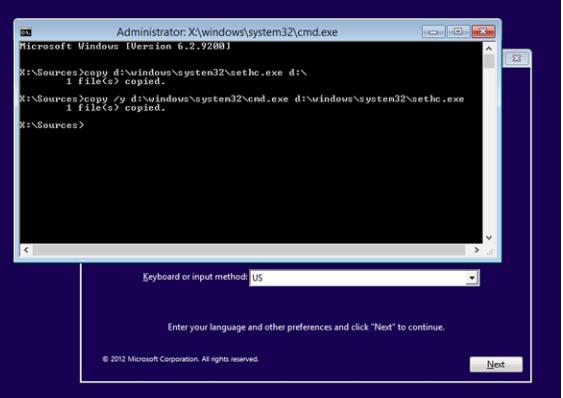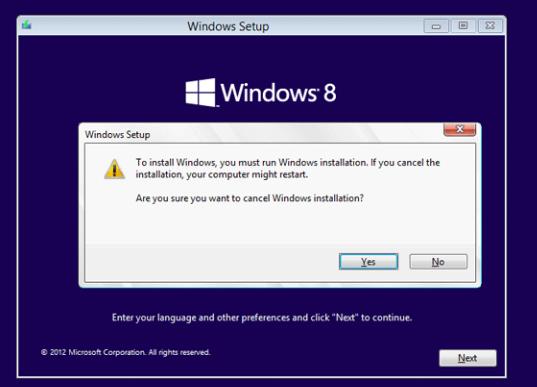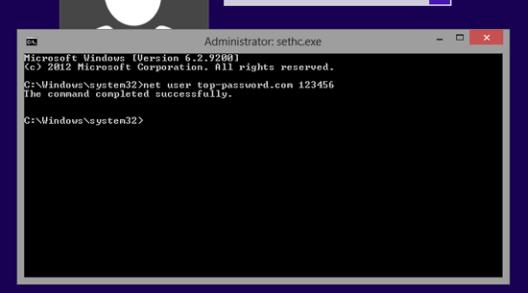I own a Toshiba laptop which has Windows 8 installed on it. I have not used it for like 3 years. Today, I needed to retrieve some files from it. When I turned it on, it asked for a login password, and I realized I have forgotten it. I want to log in to my PC as soon as possible. Please tell me how to reset Toshiba laptop Windows 8 password without losing data.
Every PC brand has its own features, advantages, and disadvantages. Toshiba laptop is a good choice when it comes to computer architecture. Forgetting passwords is a common problem faced by so many people worldwide. The major cause of this issue is the extensive use of passwords. If you are locked out of Toshiba laptop Windows 8, we have brought you the best ways to recover your login password. Please note that this guide will be helpful to anyone who has lost their login password on Windows 8. So stay tuned and give a try to the ways proposed.
Forgot the Windows 8 password on your Toshiba laptop? Looking for ways to recover it? You are at the right place. Follow this guide to recover your password and get back access to your data and files:
Method 1: Log into Toshiba Laptop with PassFab 4WinKey
PassFab WinKey is an amazing Windows password reset tool that is intended to help you recover your forgotten or lost Windows password without losing any data, privacy, or security. This is the most recommended way if you are inexperienced and have never reset your login password.
PassFab 4WinKey ensures that it does not mess up with your PC's internal settings and does not intrude into your privacy. Furthermore, you do not need to run any command via Command Prompt to work through this process. Moreover, this wonderful password reset tool allows you to create a disk using another computer, which is impossible otherwise. You can easily reset your Toshiba laptop Windows 8 password in 3 simple steps after installing this incredible tool into your PC as follows:
Step 1: Creating a Password Reset Disk through PassFab:
- Install PassFab 4WinKey on any PC other than the locked one.
- Insert a USB device and choose it from the list. Click Next.

Let the process of burning instructions complete. Please note that any data on the USB drive will be removed during the process.

You have successfully created the password reset disk. Now plug it out.
Step 2: Boot from USB Device:
- Now switch to the locked PC and plug in the Password Reset disk you created in the previous step.
- Restart the computer and press the Boot Key to open the Boot Menu.
- Set your USB device on priority, save settings by pressing F10, and let your computer restart.
- You will see PassFab's interface when your PC starts.
Step 3: Reset Toshiba Laptop Password:
Choose the Windows version. Click Next.

- Choose the user account.
Choose Reset Account Password from the feature options.

- Click Next.
- Enter the new password and click Reset.
Click Reboot when resetting completes.

After successful bootup, you will have to enter the newly set password when the login screen appears. You have successfully reset the Toshiba laptop Windows 8 password. You can see how easy it is to recover your account password with the help of PassFab 4WinKey.
Method 2: Reset the Password on Toshiba Laptop via Created Password Reset Disk
This is another best yet easy method to recover a password if you are locked out of Toshiba laptop Windows 8. A password reset disk is basically a USB device you create when setting a password on your PC. It is always unique for each PC, i.e., a password reset disk created for one PC will not work on any other system. Although this is the easy way to get back access to your locked user account, there are some problems with this method:
- It can only be created when you can log into your PC.
- It is not secure enough; if anyone gets access, they can easily open your PC.
However, if you have a password reset disk, you should use it to recover your password for free. The process is given below:
- Turn on the locked PC.
- Plug in Password Reset Disk.
- When you see the login screen, enter any incorrect password and press Enter.You will see a reset password link appeared below the password field.
Click on the Reset Password link.

A password reset wizard will display. Click Next.

Choose your password reset device from the list and click Next.

Enter the new password and click Finish after confirming it.


The reset password wizard will close. You can now use the new password to log into your Windows 8 Toshiba laptop.
Method 3: Using Command Prompt to Recover Toshiba Laptop Password
This method is suggested for people who face difficulty following the above two methods. It suggests that you should use the command prompt in Safe mode to recover Toshiba laptop password Windows 8 with the help of commands. This method is not recommended for non-technical people and should be followed only when it becomes necessary because if you type any wrong command, you might lose all the data on your PC. Here is how to recover Toshiba Laptop Windows 8 password using the command prompt:
On the login screen, click Restart while holding the Shift key.

Click on Troubleshoot, as shown in the following image:

Click Advanced Options.

Go to Startup settings.

Click Restart to change settings.

Press 6 to restart your PC in Safe Mode with Command Prompt.

When the Command Prompt window appears, type "net user" and press Enter.

Now type net user [username] [new_password] and press Enter. Remember to replace [username] with the account user name and [new_password] with the new password of your choice.

After running the command successfully, close the Command Prompt and restart your PC. Enter the new password on the login screen, and you will get into your account immediately. Make sure to follow this process properly to avoid any data loss.
Method 4: Bypass Toshiba Laptop Password via Installation Disk
When you do not have any other option to recover your password, you can use Windows 8 installation disk to reset your password. To follow this method, you will have to create Windows 8 installation media first and then use it to reset the password as follows:
Turn on your PC, plug in the installation media, and restart the system to boot through the installation disk.
When you see the following screen, press the Shift key + F10 to open the Command prompt.

- Type the copy c:\windows\system32\sethc.exe d:\ and press Enter.
Now type copy /y c:\windows\system32\cmd.exe c:\windows\system32\sethc.exe and press Enter again.

Close Command Prompt, cancel the installation process and restart your computer after taking the installation media out.

Press the Shift key five times when the login screen appears. The Command prompt will reappear.

Type net user [username] [password] and press Enter.

- Close the Command prompt window.
Bingo! You have changed the login password. This is how to reset Toshiba laptop Windows 8 password through Windows installation media.
Final Words:
Forgetting the password when an account is not in use is a common problem many people face worldwide. Resetting a forgotten or lost password seems impossible, but there are ways to recover them without losing any data. This article has proposed the 4 best answers to how to reset Toshiba laptop Windows 8 passwordhow to reset Toshiba laptop Windows 8 password without any data loss or privacy intrusion. However, if you are still can’t decide which way to follow, we recommend using the PassFab 4WinKey due to its incredible features. Thanks for reading!