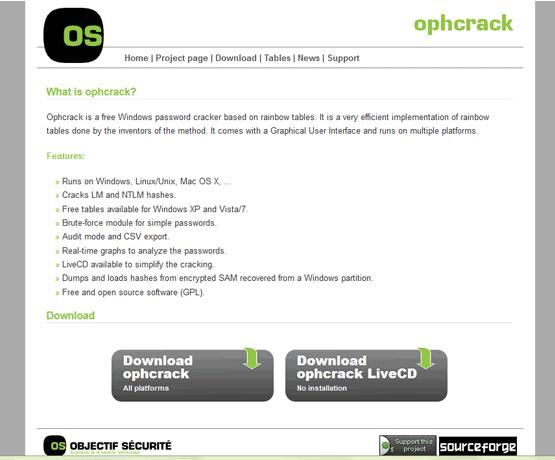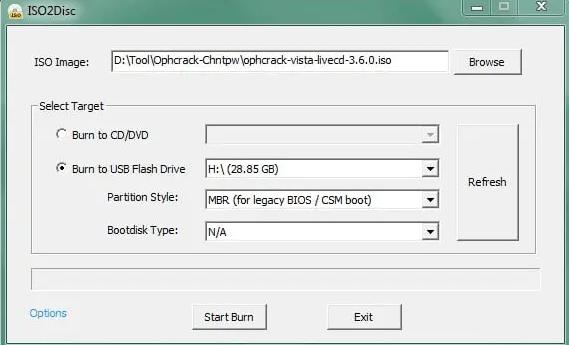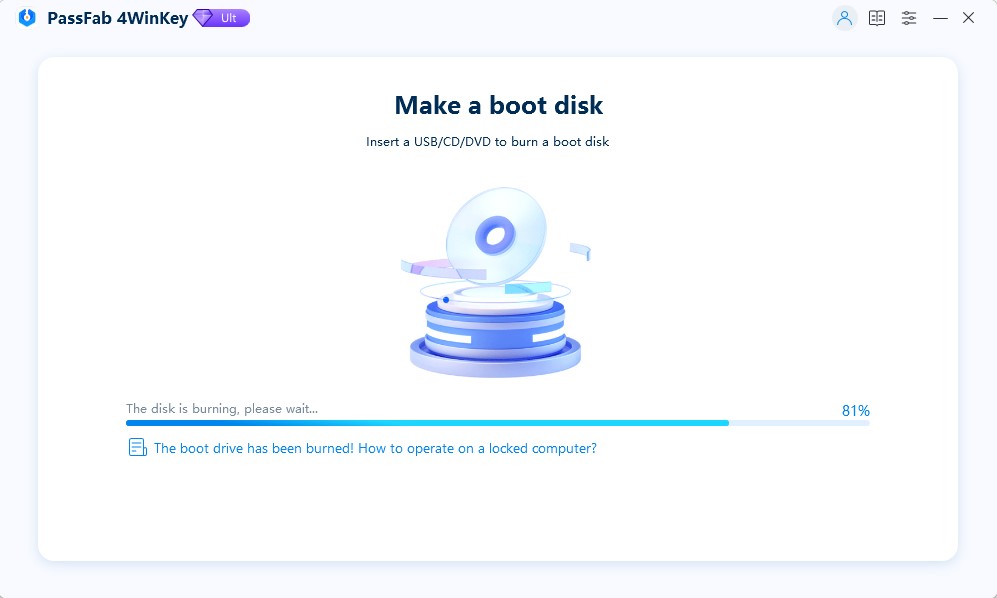I forgot my Windows 7 login password. I want to recover it. I have found some ways to do it, but all of them are costly. I am looking for a free way. Could someone please help me do this?
Have you forgotten your Windows 7 password? Do you want to recover it without losing data? Tried different solutions but nothing worked? If yes, do not worry! We have brought the best yet easy way to crack Windows 7 password for free with the help of the Ophcrack Windows password reset tool. Stay tuned and give it a try!
While searching the Internet for ways to reset Windows 7 password, you must have come across the Ophcrack password reset tool. This article will discuss how to use Ophcrack to crack password on Windows 7.
Part 1: Using Ophcrack on Windows 7 for Password Reset
Ophcrack is a Windows password reset tool that is available for free. You can download this tool without spending a single penny and use it. Ophcrack uses the rainbow tables to recover your passwords. It is most suitable if your password is short, i.e. if it contains less than 14 characters. After recovering the password, it displays it on the screen. It is the best password reset tool having only one drawback, i.e. it is a bit complex, and you should have some Windows knowledge to use it. It is fast, accurate, and supported by macOS and Linux operating systems. Here is how you can use Ophcrack to crack password on Windows 7:
Download and install Ophcrack for Windows Vista/7 from its official website on any computer other than the locked one.

- Plug in a USB drive. Ensure your device does not contain any important data, as it will be removed while burning the ISO image.
- Open the ISO burner tool and choose the downloaded ISO image file.
- Select Burn to USB Flash Drive and choose your USB device.
Click on the Start Burn button.

The process of burning will start. Once complete, plug the USB drive out and switch to the locked PC.
- Now connect Ophcrack Windows 7 USB to the locked PC and turn it on.
- Go to BIOS settings and boot your computer with the USB.
You will see Ophcrack’s interface when your PC restarts. Choose Ophcrack Graphic Mode – Automatic from the list of options:

- Now, your PC will automatically restart, and Ophcrack will start dictionary attacks while recovering the passwords of all user accounts on your PC.
When the password of your user account is displayed, note it down, restart the PC and use the recovered password to log into it.
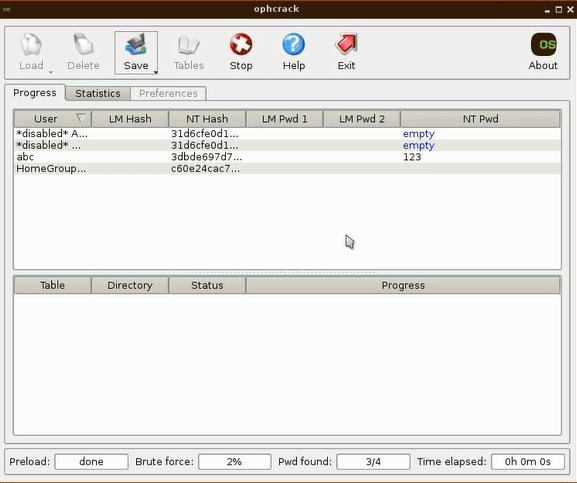
You have successfully recovered the lost Windows 7 password. You can use Ophcrack whenever you want, but it is not available for the newer versions of Windows.
Part 2: Ophcrack Doesn’t Work on Windows 7. How to Reset Password?
Ophcrack does not work on your system? Is your password longer than 14 characters? Don’t want to recover the password, but reset it? If yes, using PassFab 4WinKey is the perfect solution for you.
PassFab 4WinKey is another Window Password Recovery Tool that is not free but is the best for your safety and privacy. You can get it from https://www.passfab.com/ This amazing tool lets you create a password reset disk for your locked PC and reset the password using an attractive and user-friendly interface. You can also create or delete the user accounts on your Windows 7 PC with the help of it. If you want to avoid the complexity of Ophcrack, here is how to use PassFab 4WinKey:
- Download, install and launch PassFab 4WinKey on a PC other than the locked one.
Plug the USB into the PC, choose it from the list, and click Next.

Let the instructions burn. Once completed, plug the device out.

- Switch to a locked PC and plug the USB drive into it.
- Start your PC, and open the boot menu.
- Boot from the USB drive by setting it to priority and saving the settings by pressing F10.
Choose the Windows version when you see PassFab’s Window. Click Next.

Choose the user account and Reset Account Password, respectively.

- Enter the new password. Click Reset.
Click Reboot.

Final Words:
Using Ophcrack is a good choice when resetting Windows 7 passwords as it is free, fast and accurate. If your password is short and you do not want to remove or reset it, we would recommend you to use Ophcrack. The only situation where Ophcrack might not work for you is when you are using a newer version of Windows, or your password is longer than 14 characters.
In cases where Ophcrack is not suitable, we recommend you to use the PassFab 4WinKey password reset tool. It is an advanced tool that can be used when you forget or lose a password or lose access to your PC. This article shows you how to use Ophcrack Windows 7 USB and PassFab 4WinKey. We hope you liked our article. Thanks for reading!