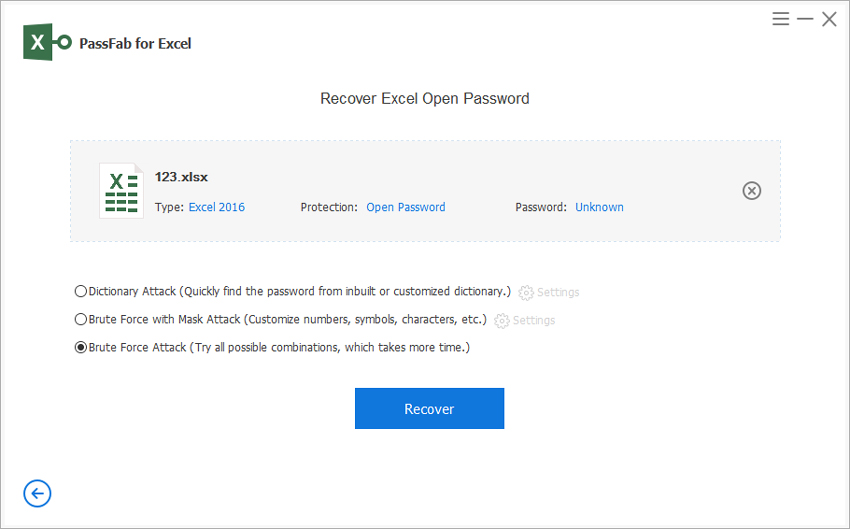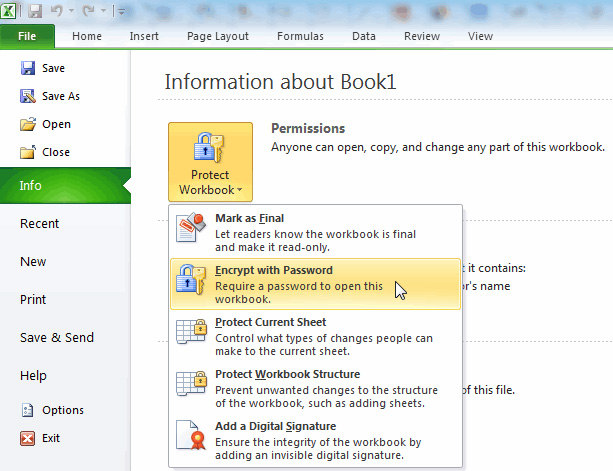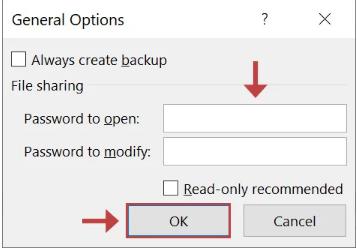As we all know, the Excel workbook is the product of MS Office programs. It supports the database through its spreadsheet programs. The best part of Excel is that it comes with numerous features for the users. Even the plus point is it offers password protection for the workbooks. So, if you want to protect your data, you can quickly set a password to secure the workbooks.
Moreover, the passwords assure no authorized access to the document. So, only the people who have the passwords can access the document. But, if you are the one who doesn’t want a password on the Excel workbook, and if you’re looking to know how to remove a password from excel, you’re here at the right place!
In this post, you’ll get to learn to remove excel password from the workbook. So, stick around.
Part 1: Forgot Password? How to Remove Password from the Excel Workbook
Way 1: Remove Password via Excel Password Remover
As of today, excel is one of the most common products of MS Office that we all are using to create workbooks and gather data. It gives password encryption to protect our data. However, if it is not your thing and you don’t need it, you can easily remove the excel password with PassFab. You can use PassFab for Excel. It is one of the best Windows password recoveries and password reset tools. Also, the good thing is that it works 100% and is easy to use!
It is the case of a forgotten password, so this part has two parts. First, we’ll recover it, and then you will remove it from the excel workbook.
Recover Excel Password with PassFab
- Firstly, open the PassFab for excel and click on the recover excel open password.
- Next, you’ve to tap on the + option and import your encrypted excel workbook.

- Now, you need to choose the type shown on the screen and confirm it.
- Click on the Recover button to begin the process.

- Once it finds the password, you’ll see a dialogue box with your password. Now you can open your Excel with the recovered password.

- Lastly, you’ve to go to the File tab, tap on Info and then encrypt with a password. Then click on delete to remove the Excel workbook password.

And it’s all done! PassFab for excel works best to remove or recover the excel password.
Remove Excel Password with PassFab
PassFab guarantees 100% success in removing the excel password without losing the original data! So, to remove the excel password, you need to follow the below-mentioned steps.
- Firstly, open the PassFab for Excel on your device, and now tap on remove excel restriction password.

- Now, tap on the + option and unload your encrypted excel workbook.

- Then press the Remove button to simply unprotect your Excel worksheets.

And it’s all done. You’ve successfully removed the excel password.
Way 2: Covert the Excel File to A Zip File
If you’ve forgotten your excel password, you can easily convert your excel files to zip files. A zip file takes up less storage space on your hard drive since it compresses the files. And you can quickly share the zip files with others or even transfer them to other devices. You can easily zip files in Windows directly from file explorer, and it doesn’t need any third-party tools. To convert excel files to a zip file; you need to do the following steps.
- Firstly, go to the folder “My documents” and search through the folders until you find the Excel file that you need to zip.
- Now, right-click on the file icon you want to zip.
- Click on the “Send To” option that pops up on the menu.
- And lastly, you need to select “Compressed Folder.”
So, you have now made a zipped file in the same folder. It will have a similar filename but with a “.ZIP” format as your excel file. Also, it is the default setting, but you can change it as per your choice.
Part 2: How to Remove Password from the Excel Workbook if knowing it
If you’re the one who may have to edit the data in the excel workbook and then you have to share it with your colleagues, you might need to know how to remove password from excel. So, let’s take a look into the following ways!
Way 1: Remove Password from “Review Tab”
To remove the Excel password from the review tab, you need to follow the following steps!
- Firstly, open the excel file, which has a password, and you need to remove it.
- Now put in the excel password and tap on the OK button.
There, you’ll see a dialogue box, so click on the “Review Tab.”

Then click on the option “Unprotect Sheet” and put in your password.

- Now, the excel workbook will no longer be password-protected but will remain locked from editing.
- Choose Protect Sheet and tap on OK without creating a new password.
- Lastly, go to the File menu and tap on Save, and it’s all done!
Also, using the format menu, you can even do this from the “Home Tab.”
Way 2: Remove Password via “Save Option”
While considering how to remove excel password, you can use this option, and you need to follow the following steps!
- Firstly, open the excel file, which has a password, and you need to remove it.
- Put in the excel password, and tap on OK.
- Now, on the top left corner of the excel workbook, go to the File menu and tap on “Save Option.”
- Then you need to choose a folder, and you’ll see a popup window on your screen.
- So, click on the “Tools” at the bottom right side of your screen.
Now, tap on the drop-down menu and hit on general options.

- You will see a dialogue box, which shows your passwords to open and edit the excel workbook.
Lastly, remove the passwords for both and then tap on OK.

You’re all done! Now, you can go to the File tab and tap on Save.
Final Notes
On the whole, we hope that this guide helps you with how to remove excel password. You can easily remove encryption from your excel workbooks. However, some methods work best as others, and some of them may not work on MS excel with 365 subscriptions.
So, if you have ever forgotten the excel password, don’t forget to use PassFab for excel. It will save your precious time by recovering the password without losing your data. You don’t need to be an IT expert to run this tool. And you can also install it on Excel to give you access to a document.
It is always a good idea to make a full backup of your Excel file before making any changes that might result in data loss.