Below is a detailed guide on how to recover or remove passwords in PDF document.
Step 1: Download and Install PassFab for PDF
To get started, free download this PDF password recovery tool to any accessible computer and then install it. Launch this program and feel free to begin to next step.
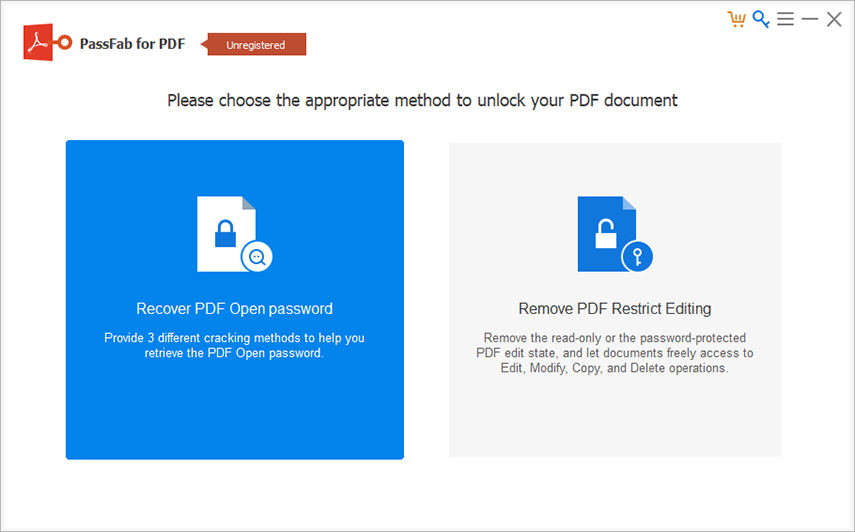
Step 2: Add Password-protected PDF File
Click on Add button and then open the password protected PDF document. The application will detect the password complexity of your PDF file automatically.

Step 3: Select Attack Type and Deploy Settings
There are 3 PDF password attack types you can use. One is Dictionary Attack, one is Brute Force with Mask Attack and the rest is Brute Force Attack. You are able to customize the Dictionary Attack settings and Brute Force with Mask Attack settings.
1. Dictionary Attack
Dictionary Attack is the default mode to find your password back. If you ensure that your target PDF password is from frequently used passwords on your own, then try to type them in a .txt file and insert it to this software, it will seek out the correct one quickly.

In the Dictionary Attack settings, you can either decrypt PDF password with inbuilt dictionary or add your own dictionary file to this software.
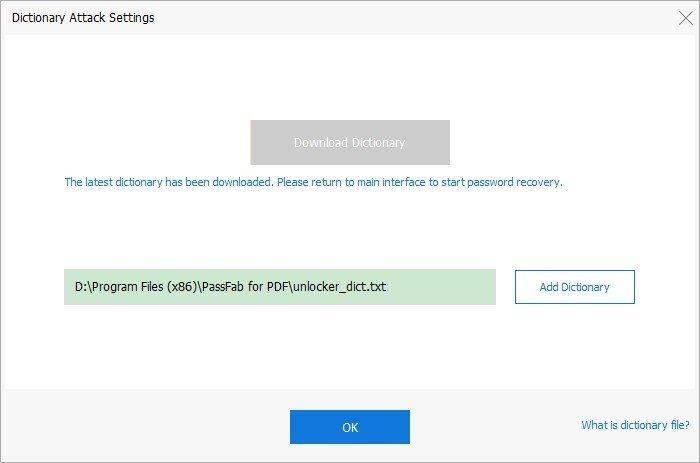
2. Brute Force with Mask Attack
Brute Force with Mask Attack works if you remember some clues about your PDF password, such as length, numbers, characters, etc.
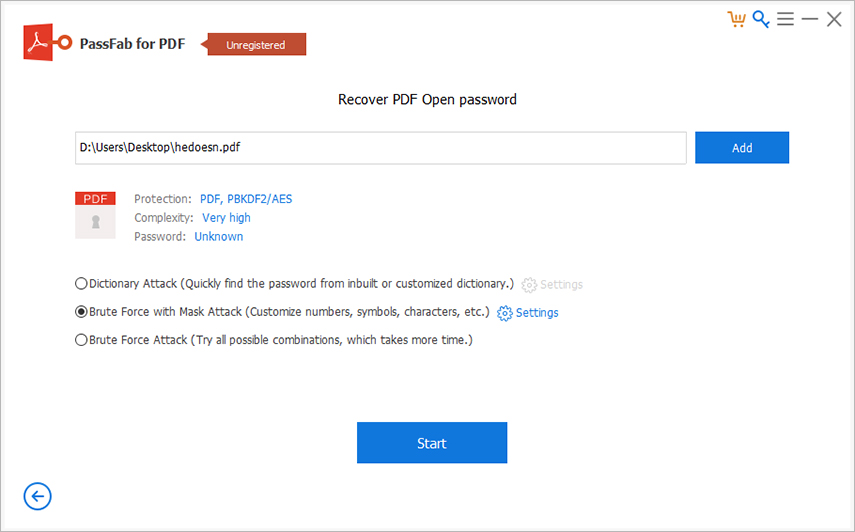
In the Brute Force with Mask Attack settings, you are able to set up minimal password length, maximal password length, lowercase letter, uppercase letters, special symbols, numbers, specify prefix, and specify suffix.
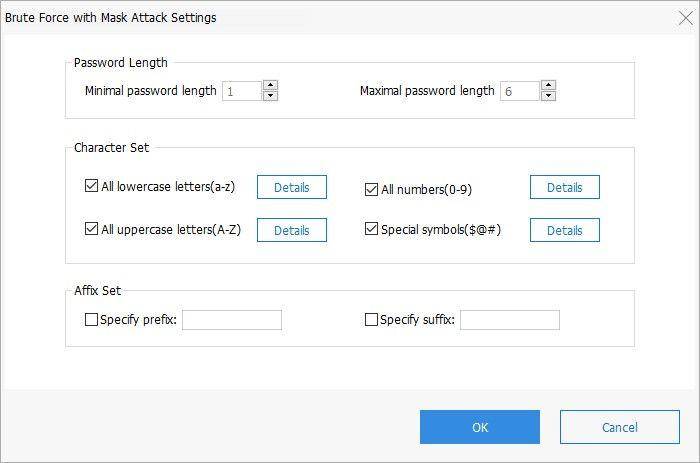
3. Brute Force Attack
Brute Force Attack is the last but not least way to bring your password back. If you choose this option, keep patient because it will try all possible password combinations, which may take more time.

Step 4: Begin to Recover PDF Password
Now you can click on Start button and begin to recover lost PDF open password by using this software.
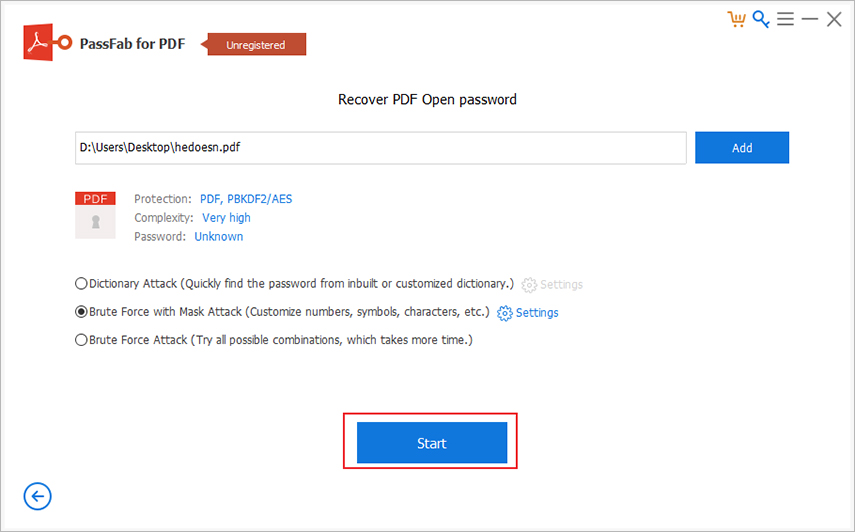
During the recovery, to stop it is allowed and the scan result will be saved automatically.

Wait for a few minutes until your PDF password is found and shown in a pop up window.
