"I am a student, my teacher gave me a PDF document to make a complete eport so I want to convert that PDF to editable Word Document. Help required!!!"
For collecting information, lot of business professionals and students converts PDF to editable Word doc. So if you are also one of those who want to convert PDF to Word then you must read this article.
- Part 1: Top 3 Online PDF to Word Converters
- Part 2: Top 6 Desktop PDF to Word Converters(Paid Services)
Part 1: Top 3 Online PDF to Word Converters
Top 1: PassFab PDNob - #1 Free, Online PDF Converter
If you are looking for online PDF converter then Smallpdf is the best choice especially if you are looking for incredible easy and secure method.
Guide to Convert PDF to Word via PassFab PDNob
Step 1. Visit its website from PassFab PDNob.
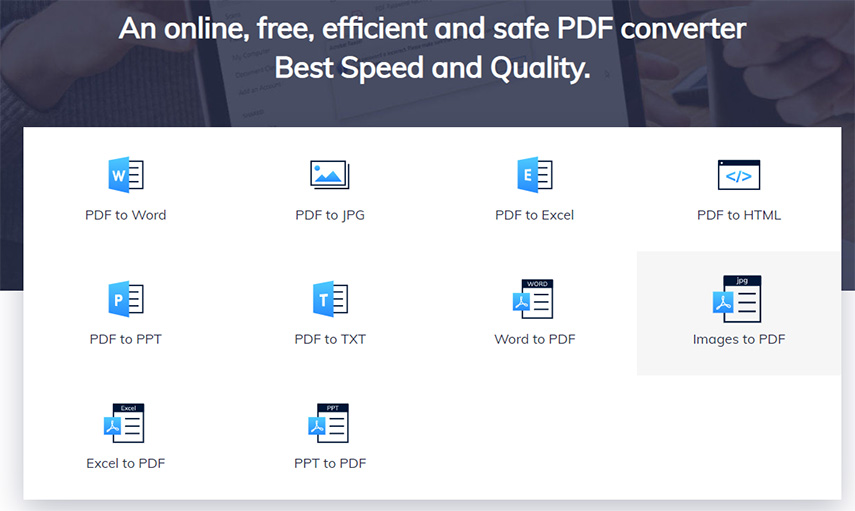
Step 2: By pressing blue button, select PDF file.
Step 3: Just in few minutes file will be converted, then download it.
Click below link to jump for PDF converter features.
Top 2: ZAMZAR PDF to Word
PDF to Doc ZAMZAR is also a good one to convert PDF to word online.
Guide to Convert PDF to Word via ZamZar
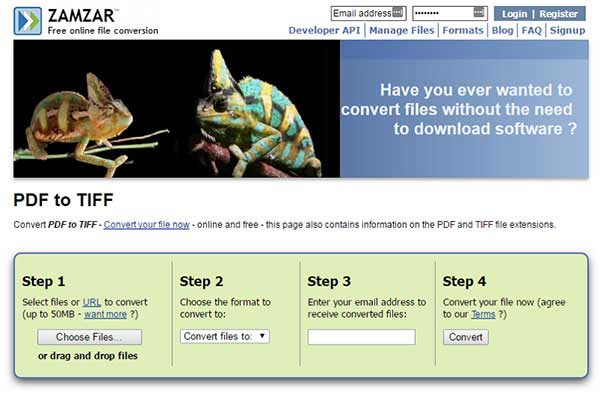
Step 1. Navigate it from http://www.zamzar.com
Step 2: Upload file that you want to convert.
Step 3: Now choose "Convert Files to" along with Doc format.
Step 4: Fill the Email, where you will receive the converted file.
Step 5: At the end, press convert
Top 3. PDF to DOC (DOCX)
If you want to convert PDF to Word up to 5 GB size then use PDF to Doc or PDF to Docx online website. This is good but not the best because formatting sometimes lost. Quality in this tool is that it can convert PDF to Word.
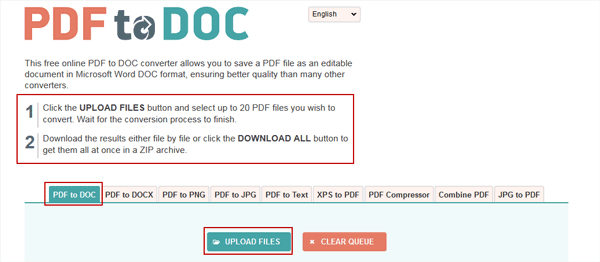
Guide to Convert PDF to Word via PDF to DOC
Step 1: Visit https://pdf2doc.com or https://pdf2docx.com and upload PDF file.
Step 2: Choose language
Step 3: Choose format
Step 4: At the end, click Convert, soon file will be converted
Part 2: Top 6 Desktop PDF to Word Converters(Paid Services)
Top 1: Adobe Acrobat
Adobe Acrobat is an amazing free tool to convert PDF to Word. If your document contains distinctive colors, graphics, typefaces, and photographs then this tool is best for well-formatted documents.
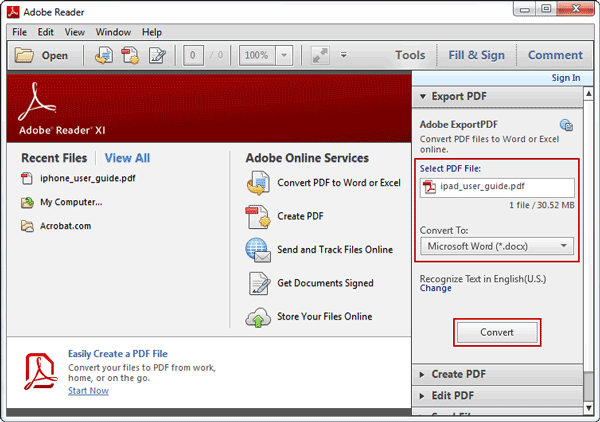
Guide to Convert PDF to Word via Adobe Acrobat
Step 1: Download Adobe Acrobat from https://www.adobe.com
Step 2: Now open PDF file that you want to convert, On the right side choose "Export PDF" button.
Step 3: Now you need to choose Microsoft Word Format.
Step 4: Now choose Word Document.
Step 5: Now choose Export to convert PDF. Finally file is converted.
Top 2: WPS PDF to Word Converter
WPS PDF to Word Converter allows batch processing. It is famous because of its accurate conversion and limit to five pages. But if you want convert more pages you need to go for its paid version.
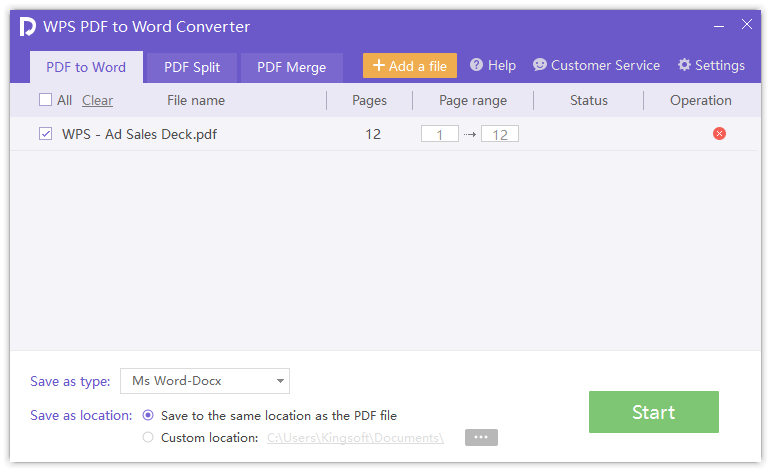
Guide to Convert PDF to Word via WPS PDF to Word Converter
Step 1. Visit it from https://www.wps.com/pdf-to-word
Step 2: Simple drag your file on the main screen and pick up the export format
Step 3: At the end, choose "Start" your file will be converted in few minutes.
Top 3: Wonder PDF Converter
Now convert PDF to Word easily with PDF Converter Pro. If you want to convert PDF to Word, Excel, PowerPoint, EPUB, HTML and image formats then this is the best choice. It has as amazing feature robust conversion that is very help full in maintaining original layout. It can convert both partially and batch too.
Guide to Convert PDF to Word via Wonder PDF Converter
Step 1: Download PDF Converter Pro from https://pdf.iskysoft.com/pdf-to-word-converter-mac.html, install and launch it
Step 2: Now choose "Add File".
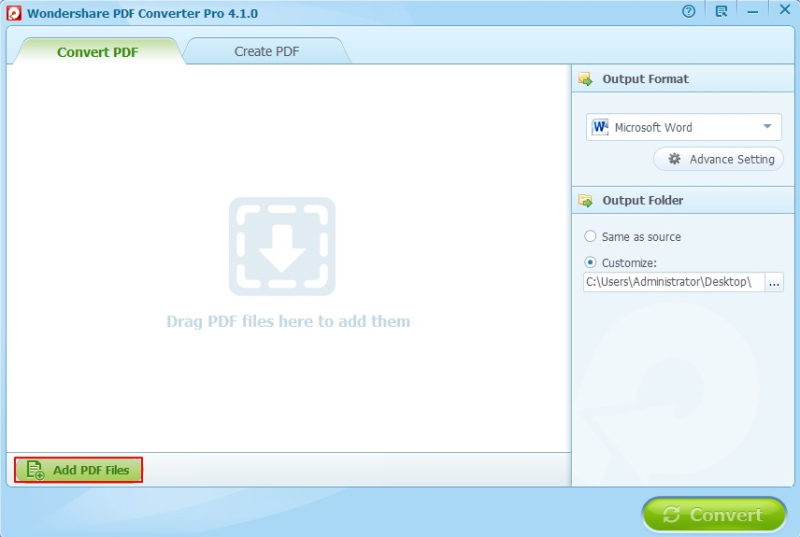
Step 3: Now choose "Output Format" Tab and then select "Microsoft Word".
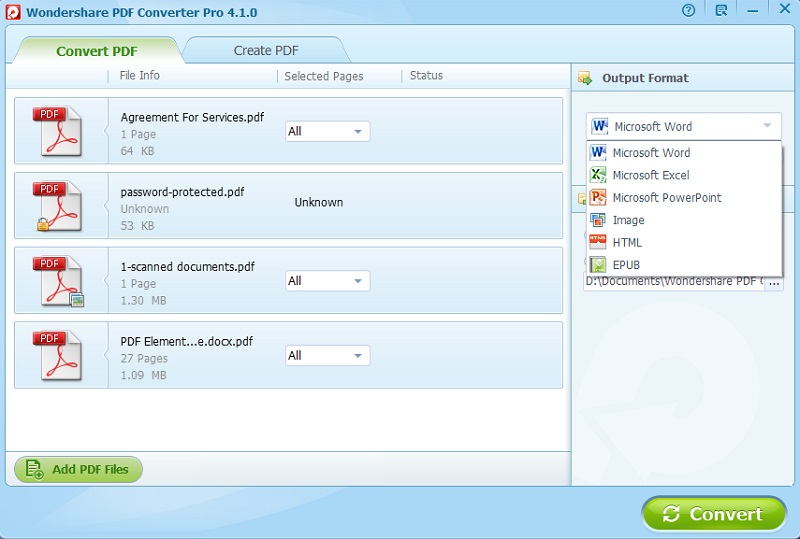
After selecting, now click on "Convert" button to convert PDF to Word.
Top 4: Nitro Pro
Now conversion from PDF to Word is no more difficult with Nitro Pro. It can merge, sign, edit and protect files too.
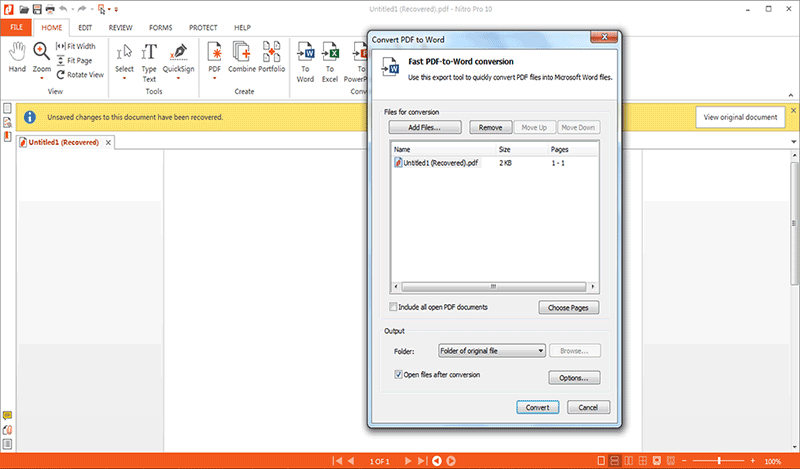
Guide to Convert PDF to Word via Nitro Pro
Step 1: Download Nitro Software from https://www.gonitro.com/nps/pro/convert-pdf-to-word-converter then install and launch it.
Step 2: Now Open the Tool and go to "Home".
Step 3: There you can see a button "Convert" choose it and convert your file.
Top 5: Foxit
Foxit is an amazing tool that can do anything from converting to editing. Best part is that it comes with many other features.
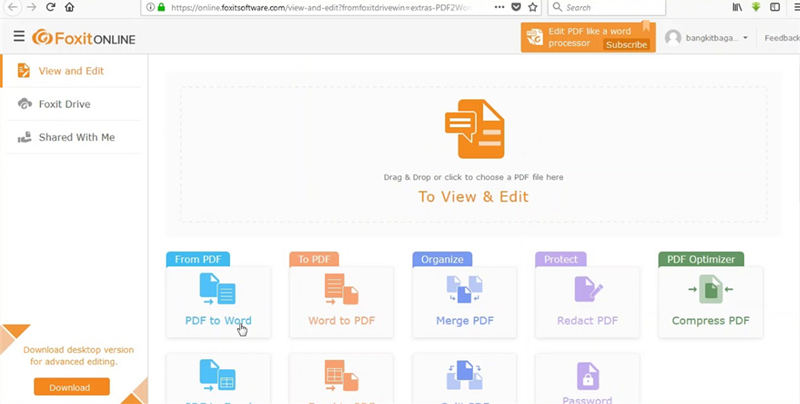
Guide to Convert PDF to Word via Foxit
Step 1: Download Foxit from https://www.foxitsoftware.com/pdf-editor/convert-pdf/
Step 2: First choose "File" then choose "Export" now choose "Convert"
Step 3: Now choose format you want to convert
Step 4: At the end, choose "Save as".
Top 6: PDFelement
With conversion, if you want to edit images, text and pages quickly then PDFelement is the perfect tool.
Guide to Convert PDF to Word via PDFelement
Step 1: Download PDFelement from it official website.
Step 2: Now choose "Convert" option and then choose "Word".
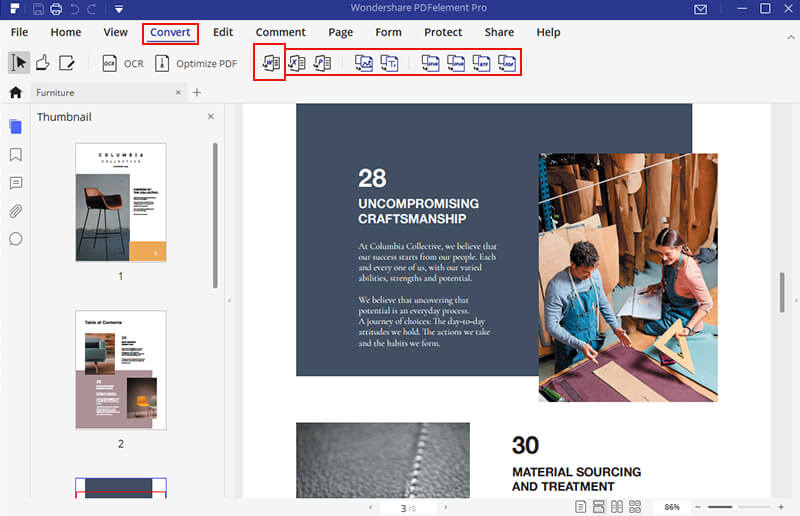
Step 3: Finally file is converted, save it to desired location.
Bonus Tips: How to Unlock Password Protected PDF
Do you want to convert password protected PDF to Word? No more worries. PassFab for PDF is an amazing tool that is designed to recover PDF document open password. It is 100% secure, 100% performance; efficiency is extra ordinary with high recovery rate. So Highly Recommended!
Guide to Use PassFab for PDF:
Just few easy steps will unlock the file; you just need to follow the steps wisely.
Step 1: Download it from the below button.
Step 2: Run this tool on your PC.
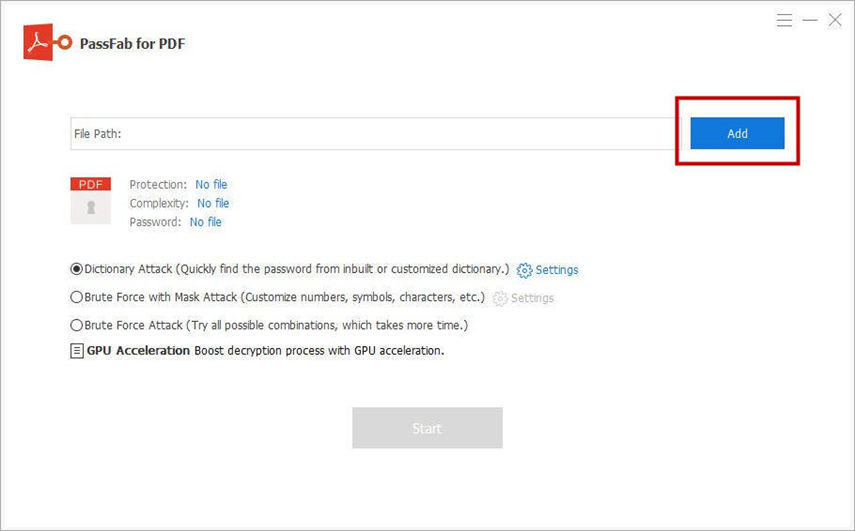
Step 3: Now import PDF file by choosing Add button.

Step 4: Now you got 3 password attacks types.
1. Dictionary Attack: Do you use commonly used password? If yes! Then choose this option. You can go to settings for uploading your own dictionary.
2. Brute Force with Mask Attack: If you know few characters, numbers symbols etc about your password then choose this option. Go to settings and can set password limits.
3. Brute Force Attack: Do you want to try all possible combinations? Then choose this option.

Step 5: Its end, click Start button and begin the recovery. Recovery can be pause too.

Step 6. After few minutes, password will appear on pop-up screen.

Here is the video tutorial about how to use this tool:
Bottom Line
In this Article, we have covered top 6 desktop PDF to Word Converter, top 3 Online PDF to Word Converter. Here you will also find an amazing bonus tip, A professional pdf password recovery tool - PassFab for PDF for unlocking protected PDF file at ease. So if you want an article that must be helpful to unlock protected PDF and also provide information about converting PDF to Word then this post is for you. Read and share.