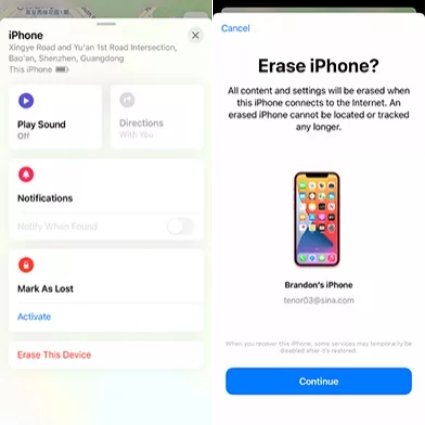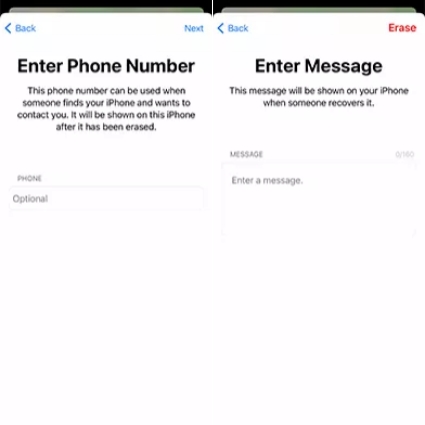"I forgot my iPhone passcode after iOS 13 update. It asks me to enter passcode and shows iPhone requires your passcode after restarting. But I can't remember iPhone passcode, who can help?"
Forgot iPhone passcode? Oh, that's a bad thing. You can't access to your iPhone and use it. But don't worry, it is not as bad as you think. And I concluded 5 best ways for you to solve this problem, which can also be used to reset iPhone. No matter if you want unlock iPhone passcode without/with restore, you can find a solution to the problem.
- What May Happen if Forgot Your Passcode
- What To Do if iPhone is Disabled
- How to Unlock iPhone Passcode if Forgot It
- FAQs about iPhone Passcode
What May Happen if You Forgot Your Passcode
In case you've ever had an experience of forgetting your iPhone passcode, you might know the inconvenience it can cause. The iPhone passcode is an amazing feature to keep prying eyes out of your data, but what happens when you forgot iPhone passcode?
All of your important data - contacts, social media accounts, photos, and virtually everything else are safely stashed away on the other end of that lock screen, but you can't get any of it. If you haphazardly attempt 6 wrong entries, your iPhone will be disabled. And if you continue to enter the wrong password up to 10 times, your iPhone may be locked and disabled for hundreds of years. Besides, if your settings are modified it can even lead to your iPhone deleting all your data. You don't want that to happen, do you?
What To Do if iPhone is Disabled
I guess you may want to know what can you do if your iPhone is disabled after you know that iPhone may be disabled due to 6 wrong passcode attempts when forgot iPhone passcode. Then, I'll tell you.
In fact, if your iPhone is disabled, the only thing you can do is to erase it including passcode. During the process, all the data on iPhone will lose. Fortunately, there is a chance to recover data like photos, videos, messages, if you ever synced with iTunes or backed up data in iCloud. But if not, then this opportunity is far away from you. You can only treat it as a new iPhone. What's more, if you really can’t remember the passcode, you can also only erase the iPhone by following the below ways. Here is a small suggestion: remember to back up your data frequently and regularly.
How to Unlock iPhone Passcode if Forgot It
This part will discuss 5 ways to unlock iPhone passcode when you forgot it. Whether you want to deal with "forgot iPhone passcode" without restore or with restore, there are options for you.
3 Methods - Forgot iPhone Passcode without Restoring by iTunes
Here are 3 ways for you if you forgot iPhone passcode and want to slove it without restore.
A Comparison Table of 3 Methods
| FEATURES | PassFab iPhone Unlocker | iCloud | Find My App |
|---|---|---|---|
| Recommendation Index | ★★★★★ | ★★★★ | ★★★★ |
| Chance of data loss | |||
| Need Apple ID password | |||
| Need Computer |
On the basis of my research, get access to iPhone without restore has 3 options. Each method has its advantages and disadvantages. I count the advantages and disadvantages under each method, so you can shoose the method according to that. But in comparison, PassFab iPhone Unlocker is the greatest method because it has more advantages than other methods.
Unlock Lock Screen with PassFab iPhone Unlocker [Highly Recommend]
If you forgot iPhone passcode and want to unlock it no iTunes and no Apple ID password, you can use a good software program from PassFab - PassFab iPhone Unlocker, which enables you to remove your passcode thin minutes and 100% effective. The following are the guides to deal with forgot iPhone passcode without restore using PassFab iPhone Unlocker.
- 01Install and launch PassFab iPhone Unlocker, click "Start" to begin unlock lock screen.
- 02Download the matching firmware package.
- 03Wait for the firmware to download successfully, then click "Start Remove".

At this screen you'll be prompted to connect your iPhone via USB cable, the software will automatically detect your iPhone. Then click "Next".



Just wait for a while, the iPhone passcode will be removed. The iPhone will reatart and you can reset it as a new phone and recover data from iCloud if you ever backed up in it.

- Instantly bypass iPhone/iPad screen passwords, including 4-digit/6-digit passcode, Touch ID & Face ID
- Quickly fix disabled iPhone/iPad without Apple ID password/restore
- Fully compatible with the latest iOS 14.6/14.5/13/12.4/12.3 and iPhone 12/11 Pro Max/11 Pro/11/XS/XS Max/XR
- Higher success rate than other methods
- Data of loss
Erase iPhone Using iCloud without Restore
The second way you can use to unlock iPhone without restore and passcode is use iCloud. Follow the below steps to bypass iPhone passcode without restoring if you remember Apple ID and password connected to the iPhone, location and Find My feature is enabled on it.
Step 1: Search iCloud.com in the browser on your computer and login your Apple ID and password.

Step 2: Choose "Find iPhone" from the menu list. You may need to enter Apple ID password again.

Step 3: Tap on "All Devices" and find the iPhone for which you forgot the passcode.

Step 4: Then select "Erase iPhone" from 3 options and accept warning by clicking on "Erase".


Step 5: Re-enter the Apple ID password to confirm your operation.

- Erase device without passcode
- Compatible with all iOS devices
- Free
- Need Apple ID password
- Find My should be enabled
- Data of loss
Remove Passcode from iPhone without Restore by Find My App
The third way you can use to get access to iPhone is Find My App. Its using requirements are the same as iCloud. However, it has an advantage in unlocking the phone without using a computer.
- Download Find My App on your another device/iPad and login the Apple ID and password connected to the locked iPhone.
Find the device from "Deices" for which you forgot iPhone and click it.

Scroll down to click on "Erase This Device" and accept the warning by clicking "Continue".

Enter phone number and message if you want. Then tap on "Erase".

Finally, re-enter the Apple ID password and click "Erase" to confirm.

- Unlock iPhone without passcode
- No need of computer
- Compatible with all iOS devices
- Free
- Data of loss
- Need Apple ID and password
- Find My and location should be opened
Note: Want to unlock iPhone without losing data? Luckily, if you ever backed up data in iCloud, after reseting the iPhone, you can reset up the device and choose transfer data from iCloud when you meet this choice. In this way, you can recover the data you ever backed up.
2 Methods - Restore iPhone with iTunes When Forgot iPhone Passcode
In this part, you can know how to unlock iPhone with restore using iTunes in official way. Here are 2 ways.
A Comparison Table
| Methods | iTunes | Recovery Mode |
|---|---|---|
| Recommendation Index | ★★★★ | ★★ |
| Chance of Data Loss | Lose | Lose |
| Need Apple ID Password | No | No |
| Need Computer | Yes | Yes |
According to my study, if you want to deal with "forgot iPhone passcode" with restore, use iTunes directly is more convenient than enter recovery mode. Because entering the recovery mode is prone to operating errors and other problems, but if iTunes automatically recognizes the phone, it will not be so troublesome. However, if you are not very concerned about data loss or you have already backed up, then I suggest you choose PassFab iPhone Unlocker. Why? Because it is time-saving and easy to operate, it will not cause other problems.
Option 1: iTunes
The foremost thing required for this method to work is, you should have synced the device with iTunes at least once with the iTunes – that be without restarting your iPhone after syncing. This is required because your iPhone has to be a trusted device with that specific PC/Mac and vice versa with your iPhone. Though if you have never connected your iPhone with iTunes and synched. Now if you fail to recall your passcode, there's no way around for you to restore your device without losing all your valuable data.
Assuming you had synced the iPhone before, follow the steps below to back up your device even after forgetting your passcode:
Forgot iPhone Passcode No Backup? Restore iPhone using iTunes
Step 1: Connect your iPhone to your system and open iTunes. Select your device when it pops up in the top left corner.
Step 2: Click on the "Summary" tab on the left menu. Under your iPhone model, there will be a text box with iOS version your device has and storage capacity. And a "Restore iPhone" button at the bottom.
Step 3: Click the Restore iPhone button and you'll be prompted with the "Set Up" screen, where you can select to restore from iTunes backup or if there is no backup available, you'll have to go factory settings.

Forgot iPhone Passcode without Losing Data? Unlock with Previous Backup
1. Connect your iPhone to the computer using a USB data cable, then launch iTunes.
2. Your device will shortly appear on the left top corner, select the device.
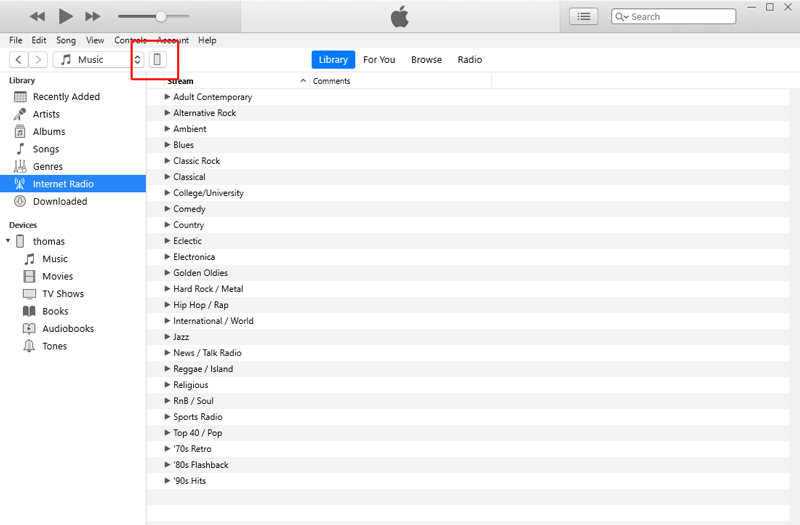
3. Now allow your device to automatically sync the iPhone and make a backup. If it doesn't automatically backup you can opt to click the backup button on the iTunes screen when you select your device.

4. As your device is backed up, you can see the date and time it was backed up under the "Latest Backup" tag on the summary page of iTunes. Then you can click the "Restore" button to unlock iPhone passcode and restore iPhone data.
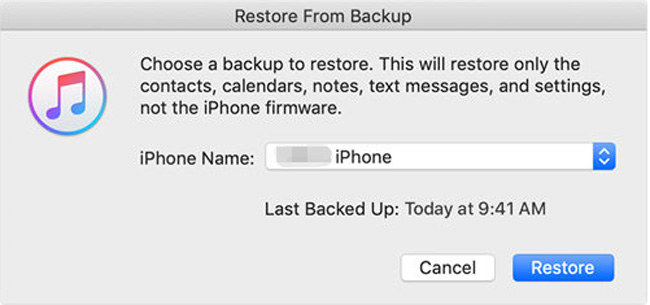
Option 2: Recovery Mode
If you never synced with iTunes and trusted your computer, then you can only put your device into recovery mode before restoring it to a new iPhone.
Step 1: Reboot your device. To get into recovery mode, the technique varies for various iPhone models. For your comfort and ease, I've presented a pictorial depiction of the process. Follow along as per your iPhone model.
- For iPhone 6s and older models, you need to press and hold the Side button when you see the Power off slider. Drag it to turn off iPhone and press and hold the Home button to connect iPhone to iTunes and enter recovery mode.
- For iPhone 7 and 7 Plus, press and hold the Side button until you see the Power off slider. Drag it to turn off iPhone and press and hold the Volume Down button to connect iPhone to computer and enter recovery mode.
- For iPhone 8 and later models, you should press and hold the Side and one of the Volume buttons meanwhile to enter the Power off screen. Drag the slider to turn off iPhone and press and hold the Side button until you have connected iPhone to computer and see the recovery mode screen.
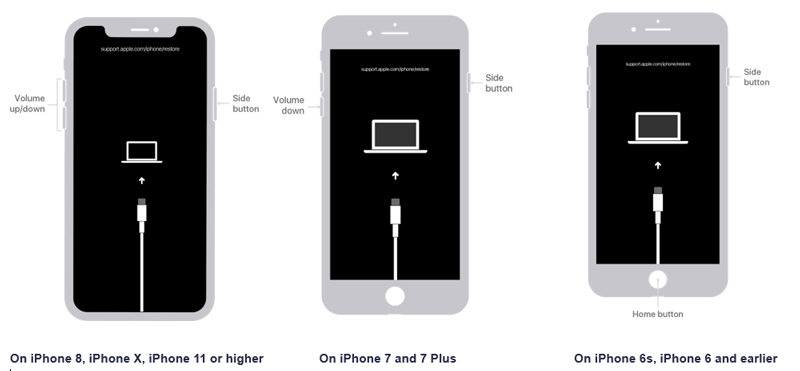
Step 2: You will be prompted with a Restore or Update options. Click on Restore and iTunes will download the required software for your device. After the process, you'll get an iPhone like just a new one.
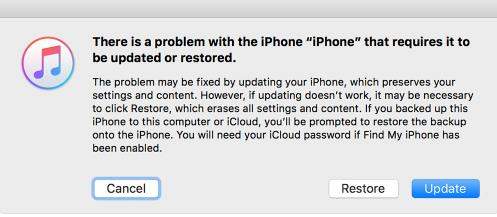
Bottom Line
The iPhone passcode provides a strong security feature but can cause distress if it has been forgotten. So for you, you'd betteryou should create a memorable yet strong passcode, keep iOS updated or keep your device regularly backed up, etc. But if you still forgot iPhone passcode, it's okay, because there are many ways can help you fix it, especially PassFab iPhone Unlocker, which can fix this problem within minutes and without any requirements.
FAQs about iPhone Passcode
Q1: What is passcode?
Passcde is one of the type of screen lock, it can be 4 or 6 digits, which can protect your iPhone and your personal information or data on it. Besides, it can prevent your phone from being accessed by others. And if you enter the wrong password 6 times or more, your phone will be disabled, so even if your iPhone is stolen or lost, you don’t have to worry about information being stolen.
Q2: How do I get my iPhone passcode to 4 digits?
Maybe you think 6-digit passcode is hard to remember. Then you can go to Settings > Face ID & Passcode > Enter current passcode > Click Change Passcode > Enter current passcode again > click passcode options > choose 4-Digit Numeric Code > Enter new passcode 2 times > Change successfully.
Q3: How do you reset your iPhone without the passcode?
You can reset your iPhone without passcode with the above all methods because without passcode, the only thing you can do is erase device, which is the same as factory reset iPhone. But reset iPhone via a powerful third-party software like PassFab iPhone Unlocker without the passcode and Apple ID password is faster and simpler.
Q4: How do I disable the screen time on an iPhone without a passcode?
If you forgot screen time passcode but want to disabled it, then PassFab iPhone Unlocker is also a helpful software for you. You can use it to disable the screen time passcode without data loss.