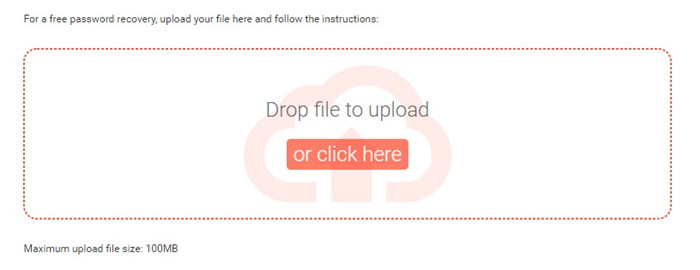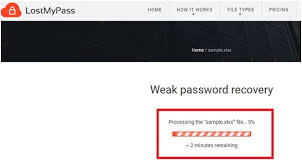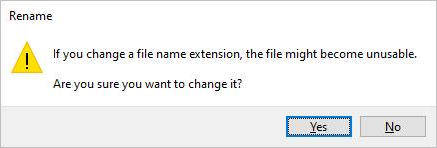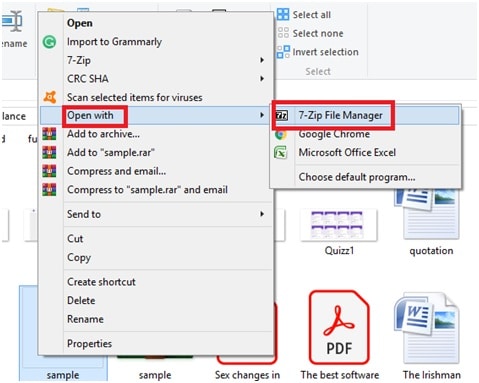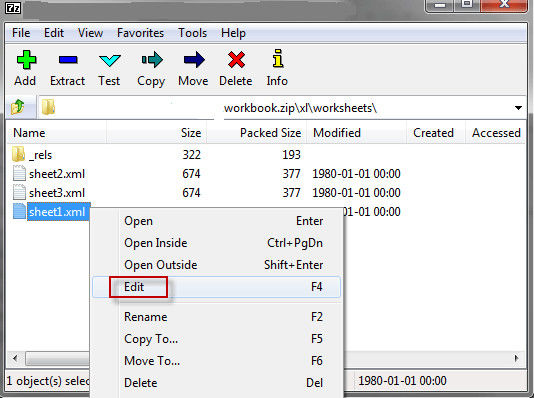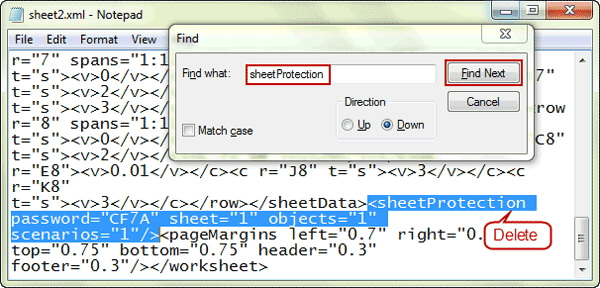Data and files are now more secure with excel's password protection feature. People use it to protect their files. So no one can modify or delete them. It can be a hassle if you forget or lose your password. As excel does not have a forget password option. You might have noticed that when creating an excel password, Microsoft warns you to place the password in a safe place.
So, if you are in the same boat and wondering how to open a password-protected Excel workbook? That is the right choice you made.
In this read, we will take you through 4 different methods of excel password recovery. So stay with us and scroll down to know more.
Method 1:Forgot Excel Password? Try Passfab Excel Password Recovery Tool
Passfab for Excel is an excellent and fast password recovery tool. As a safe and quick password unlocking solution, it ranked #1 in excel password removers.
Passfab features 3 different attack types, including dictionary attack, Mask attack, and Brute-force attack. Moreover, it supports the oldest & latest Excel versions. It can quickly retrieve the excel password keeping the data intact. So, without any further ado, let's jump to the steps guide to remove the forgotten excel password via Passfab.
Activate the excel password recovery program and Click on the "Recover Excel Open Password" option.

Then hit the (+) button to add an Excel file whose password you are trying to recover.

Now, add the required specifications and select the "Attack type" to proceed further.

- Next, click on "Recover" and allow the program to find and remove your excel workbook's password. Here you have to wait until the software locates and undo it.
After retrieving the password, a confirmation screen will appear. Click on "Copy" and "OK" to end the program, and now you can open your excel workbook.

Highlights on Passfab:
Talking about a tool to crack or recover a forgotten password, Passfab is the one that does its job efficiently.
It's safe and reliable as it ensures secure data.
It has no file size limit.
Method 2: Recover Lost Workbook Protection Password Online
So, the other solution for a forgotten excel password is an online one. If you don't want to install a recovery program on your computer, you can go for it.
However, to proceed with excel password remover online, you must have a steady and stable internet connection with a smooth OS. Else, this recovery method will go in vain if your system hangs up or your internet connection flops.
However, to proceed with excel password remover online, you must have a steady and stable internet connection with a smooth OS. Else, this recovery method will go in vain if your system hangs up or your internet connection flops.
Read on to Explore more, and let's dig into the Online excel password recovery steps:
- Open the website you want to use for the recovery process. We will use the LostMyPass Online tool as an example here.
On the home screen, press the "Click here" to upload the required file. This tool can run a file up to 100 MB only.

Wait and let the server remove the password automatically.

- Finally, it will show up your password after completing the task. Pen it down and use it to unlock your excel workbook.
Drawbacks of online recovery method:
This method involves online websites, and it is not the safer option for your excel workbook.
Privacy and malware issues are at high risk.
Also, you can't access the recovery server if you have a weak internet connection.
You can't recover a file that is more than 100 MB.
Method 3: Open a Password Protected Excel Workbook By Modifying File Extension
By doing so, we change the file extension and then rename the file. So that it remains the same, only gets a new name and extension and becomes password free.
It's a little lengthy process. Moreover, it is only applicable for Excel versions 2010 and earlier. Don't follow these steps if you have the newest version of excel.
Also, you will need a 7-Zip or WinRAR software for excel password recovery. So let's begin with the steps:
- Install and launch 7 Zip or any other Zip compression software on your system.
Rename the file extension from ".xlxs" to ".zip". And then press "yes" on the warning pop-up box.

Next, right-click on your encrypted file and choose the option "open with." Then select "7 Zip".

You can see the XL worksheet column in the left corner. Navigate and "right-click" on your required worksheet and hit on "Edit."

After that, press "Ctrl+F" in the next window to find and delete the tag.

At last, press "Ctrl+S" to save and rename the file. Rename it to ".xlxs" again, and now you can use your excel workbook file without a password.

Tips:
This method is not always successful. It can also cause data loss if you have not created the backup.
It's a complicated and detailed process.
Final Notes
Excel workbook has become an essential part of work nowadays. Many people make it password protected to keep it safe from getting modified or hacked. Always remember to note down the password when creating it. Else, it can be a big hassle for anyone to recover a forgotten excel password. It is not an easy job and can become frustrating and lengthy if not done correctly. However, you can start an excel password recovery program with the above methods.