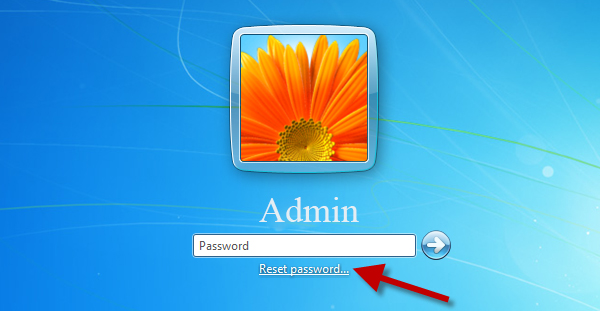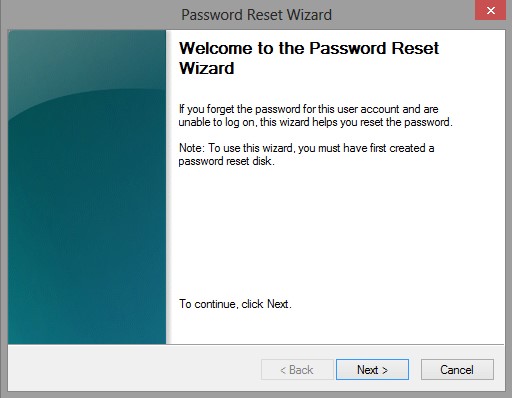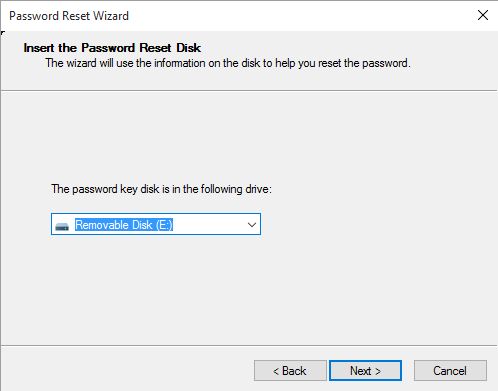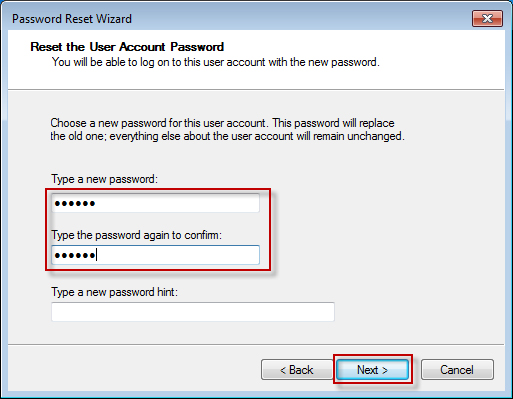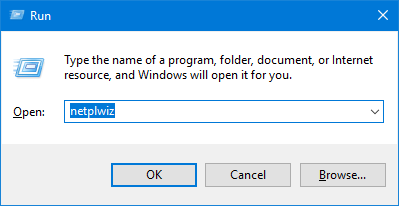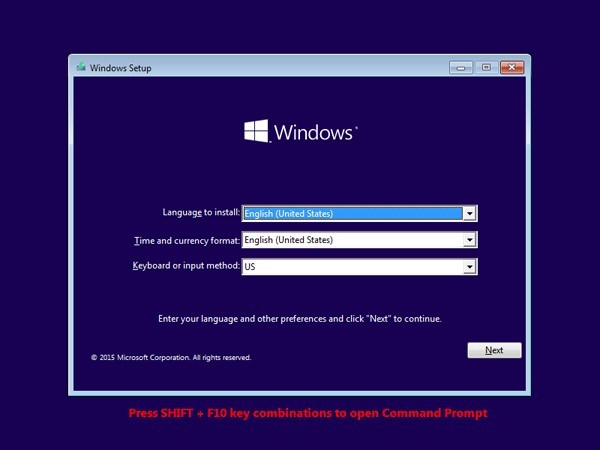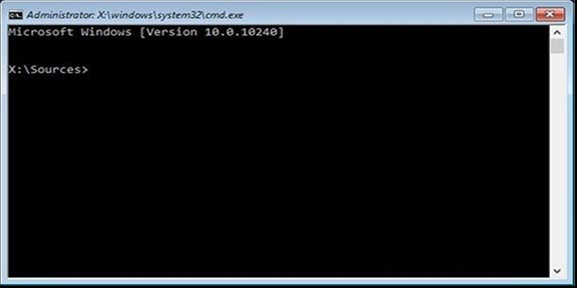I forgot my Administrator password, can't find the paper I wrote it on and can't get into BIOS. How to get around administrator password?
Forgot Windows Admin password is in trouble. Because you are unable to access your computer if you set Administrator account as login password. Moreover, your Windows system will disable most features. You may be wondering if different versions of Windows bypass passwords in the same way. Honestly, there is no difference. Without any delay, let's follow the post to learn how to bypass administrator password on Windows 11/10/8/7.
Part 1. How to Bypass Administrator Password on Windows 11/10/8/7 with PassFab 4WinKey[Easy and Quick]
Part 2: How To Bypass Windows 10 Admin Password Without Software[Free but Complex]
- 2.1. Password Reset Disk
- 2.2. Bypassing Password on User Account
- 2.3. Microsoft Online Password Reset
- 2.4. Using Command prompt and Windows Installation Disk
Part 3: Bouns Tips: How to bypass windows 10 admin password without software?
FAQs about How to Bypass Administrator Password
Here are the merits and defects of the 5 most popular methods about how to bypass admin rights on Windows 10/11 in the table below. After testing, PassFab 4Winkey stands out among these several methods.
|
4Winkey |
Password Reset Disk |
via User Account |
Microsoft Online Password Reset |
Windows Installation Disk |
|
|---|---|---|---|---|---|
| Editor Rating | ★★ | ★★ | ★★★ | ★★★★ | |
| Merits | Suitable for ANY user to remove or reset password, delete or create account. | Precaution against forgetting password | Avoid entering password every time. | Most easy | Effective way to bypass password for any user (local or administrator account). |
| Defects | / | Need to create the disk before forgetting password | Need to enter the password when you set up this function. | Only suitable for Microsoft account. | Difficult and Time-consuming. |
Part 1. How to Bypass Administrator Password on Windows 11/10/8/7 with PassFab 4WinKey[Easy and Quick]
PassFab 4WinKey is one of the most popular Windows password recovery tools that can be used to bypass Admin password on all Windows versions. Also, it can be applied in different scenaries like escaping the office computer password or your own computer password.
By using it, you can solve your Windiows password problem within few minutes and keep your data 100% secure. Furthermore, you are allowed to create the bootable disk on Mac now.
Video: How to get around admin password via PassFab 4WinKey
Follow the steps below to get started:
-
Download PassFab 4WinKey on your accessible computer, a dialogue box will appear on your screen. In the first part, choose the boot media - USB drive or CD/DVD.

- Click on "Next" and wait for a minute. Once the burning process is complete, eject the CD/DVD or USB drive and insert it in your locked computer.
- Choose your Windows system and then "Rmove account password" option. Then choose your locked account and begin to bypass Windows password.

- Once the process is done. Then eject the CD/DVD, or USB flash drive and restart your computer. You will be able to log into your computer without a password.

As discussed above, PassFab 4Winkey is easy to operate and saves time to bypass system administrator. It is the recommended password reset tool that you can get. But if you don’t want to pay for it, please read the following ways.
Part 2: How To Bypass Windows 10 Admin Password Without Software[Free but Complex]
2.1 Bypass Admin Passwords Windows 10 with Password Reset Disk
Warning:
To bypass Windows 10 admin password, you need to use the created password reset disk before forgetting the password.
Read this article to know more details about how to create a password reset disk: What is A Password Reset Disk and How to Use
Having a password reset disk allows you to access your computer by resetting your password after forgetting it. Here are the simple steps on how to bypass administrator password on Windows 10 using a reset disk.
-
Insert the password reset disk into your PC > enter windows default admin password > click enter > click OK > [Reset password]

-
A new windows page of the password reset wizard opens. Click on the ‘Next’ button to reset your password.

-
Select on the drive with Windows Password Reset Disk. Hit the ‘Next’ button afterward.

-
Here for you to bypass Windows 10 admin password, you need to create a new password. Now type in your new password, then confirm by re-entering it.

-
This is the final step on how to bypass administrator password Windows 10. Shut down the password reset wizard tab and eject your USB disk. Restart your computer then you can skip administrator permission.
I believe you now have a clear understanding of how to use a password reset disk to bypass the administrator password. If you don’t have a created password reset disk at hand, this method will not work for you, please navigate to method 1.
2.2 Bypass Admin Passwords on User Account
Warning:
Need to enter the password when you set up this function. You’re at serious risk of forgetting password for not using it for a long time.
If you don’t want to enter the password time to time. You can try this method which will help you bypass admin privileges.
Open your login screen and press [Windows logo key] + [R] to open Run dialog box. Write [netplwiz] and click enter.

Uncheck the box - Users must enter a username and password to use this computer. Scroll down and click on "OK".

Type the password of your admin account and click “OK”. Now, every time you log in, you'll be directed to the local administrator account, using which you'll be able to login without entering the password.

2.3 Microsoft Online Password Reset
Warning:
This method works for limited cases and your administrator account must be Microsoft account, you can't use it to fix the problem of how to get past administrator password.
Following the steps below and reset windows 10 admin passwordin a minutes.
-
Click on the [Forgot my password] icon on the Microsoft reset site and enter the CAPTCHA.

-
Enter your Microsoft account details, such as your email or Skype ID or phone number. Your alternate security information is required after that. That goes for both the email address and the security code. After entering the prospective information, click the "Next" button.
-
Finally, write down your new password and the process of how to bypass Windows 10 password with Microsoft account is complete.

2.4 Using Command prompt and Windows Installation Disk
Warning:
You have to create a Windows 10 installation media first from Microsoft.com. Besides, using the Command Prompt does require familiarity with the commands and syntax, which can be challenging for some users with limited fundamental computer skills.
Many users also wondering how to bypass administrator password using command prompt. As a advanced way of interacting with the Windows operating system, it can be used to perform various tasks, such as managing files and directories, managing network connections, troubleshooting issues and etc. Using Command prompt also can bypass Windows admin password with the help of Windows installation media. The following are the detailed steps to bypassadministrator restrictions:
Restart your computer while inserting installation disk to your computer
Boot your computer
Change your computer boot order in the boot menu or BIOS to make it boot from the USB or CD/DVD. After that, restart your computer and boot into to Windows 10 installation setup.

Open command prompt. Press the[ Shift] and [F10] buttons.

Entering the following commands:
D:
cd Windows\System32
ren sethc.exe sethc.exe.bak
copy cmd.exe sethc.exe
(Replace the D letter with your operating system drive letter)
Close the command prompt. Cancel the Windows installation setup. Restart your PC without inserting installation disk.

On the Login screen, press Shift Key 5 times. Command prompt with administrative rights will open.

Step 7: change the password for your user account. Type [net user] to list down all the user accounts. Now to change password, type [er net ususer_name new_password]. In this case [user_name] is specific user account.

Step 8: Finally, override administrator successfully, you can login to Windows 10 with the new password you set for the user account.
Part 3: Bouns Tips. How to bypass windows 10 admin password without software?
Note: Using this method allows you install software from Microsoft Store even you don't have the administrator rights. But not all the application can be installed in this way.
- Open a text editor, such as Notepad.
- Type the following lines into the text editor:
- Replace installer.exe with the name of the software installation file.
- Save the file as a .bat file
- Double-click the .bat file to run the installation.
@echo off
cd "%~dp0"
start /wait installer.exe
FAQs about How to Bypass Administrator Password
1. How to bypass administrator password on mac?
We have discuss how to get around admin password on Windows system. Mac user may also encouter similar situation. The easiest way to override admin password on Mac is to reset Mac admin password using recovery mode:
- Restart your Mac, and while it reboots, hold Command + R keys until the Apple logo appears.
- In the Apple Menu, click Utilities, then select Terminal from the dropdown.
- Type "reset password" in the terminal window and hit Enter to open the Reset Password Assistant.
- Input a new password and hint, then click Restart.
- At the Login screen, select the admin user and enter your new password.
2. How to bypass administrator password at school?
Most of the school have heavy restrictions on what teachers and students can do with computers. When your laptop is added to certain domain, it adheres to the group policies and regulations imposed by that domain. Using some illegal methods to bypass admin password would get you punished even fired. Ask for permission of the related managers will be the best way to bypass admin.
3. What is the default password of admin user?
You may see some saying that there is default password like "0000", "1234", "admin". We have tired in different brands of PC, and find it is not true. Sadly there is no default password for admin user for security. If such a password were known, unauthorized individuals could easily gain access to the system or application.
Conclusion
We've gathered 5 efficient ways for you to know how to get bypass administrator password on all Windows versions. I believe you have solved your problem after reading this article. By the way, except to bypass Admin password Windows 10, PassFab 4WinKey can also help you reset Microsoft password on Windows 10. Please let us know if you have any further question.