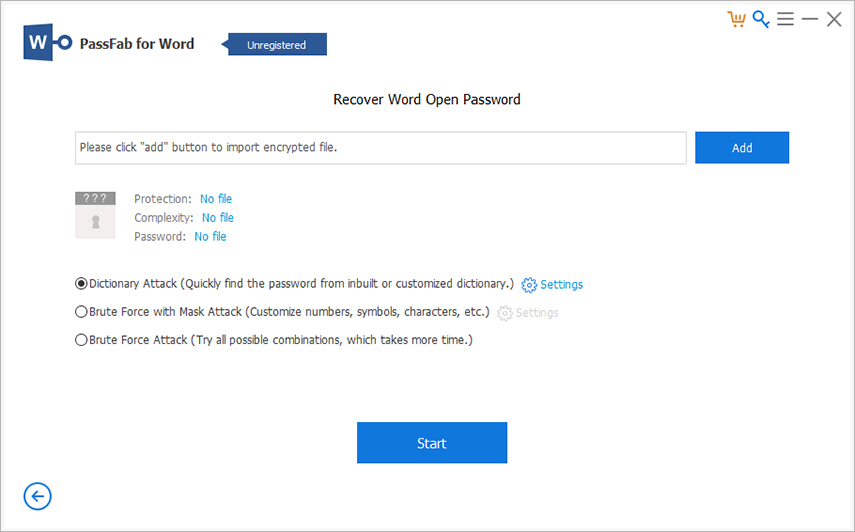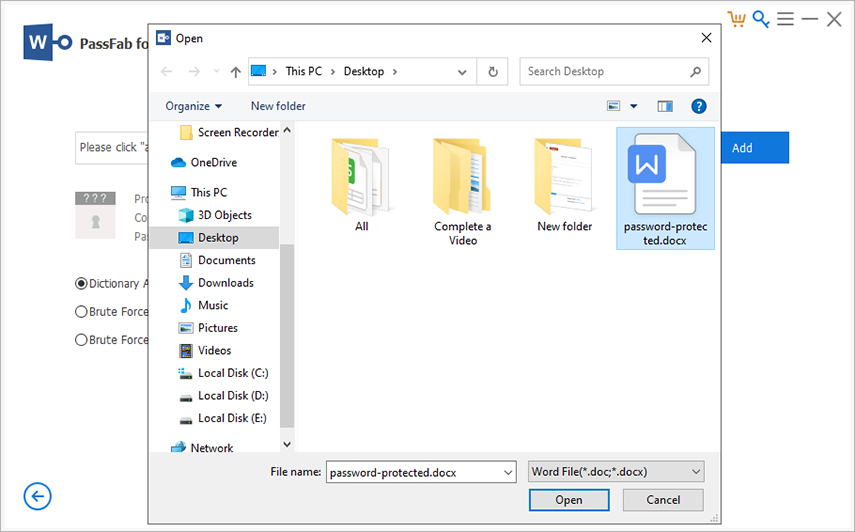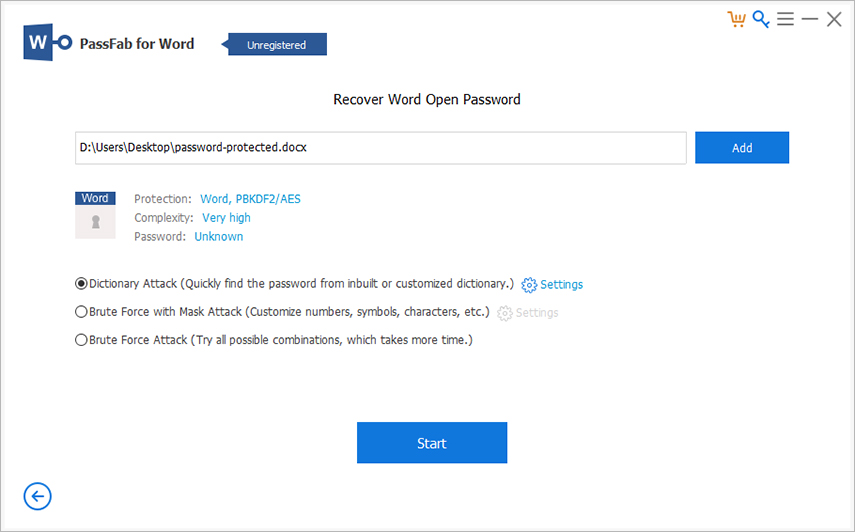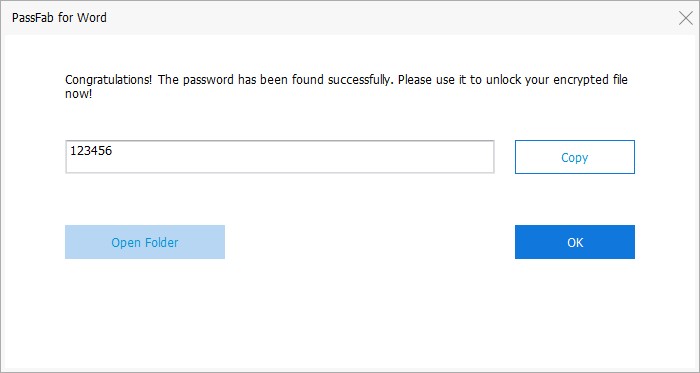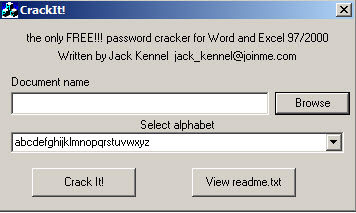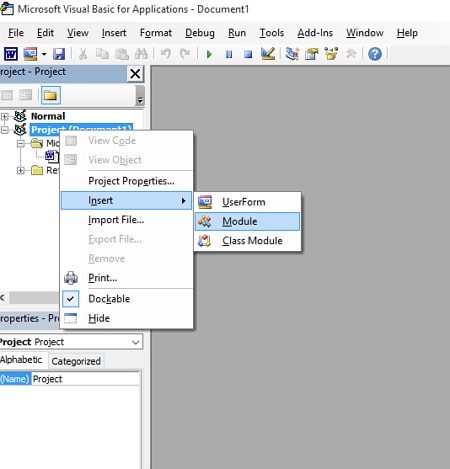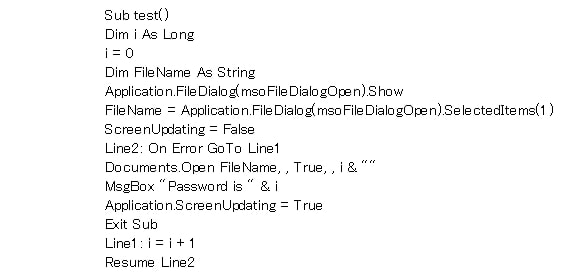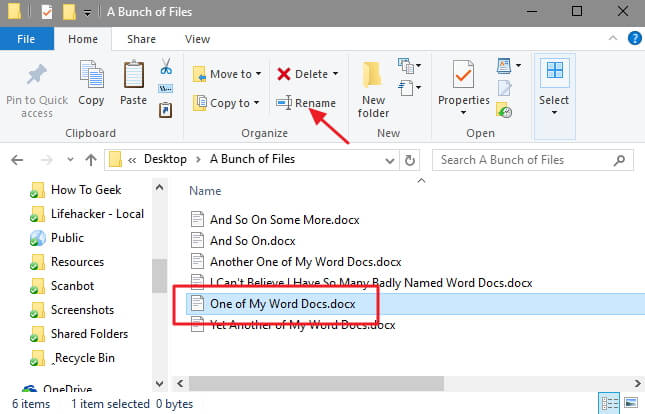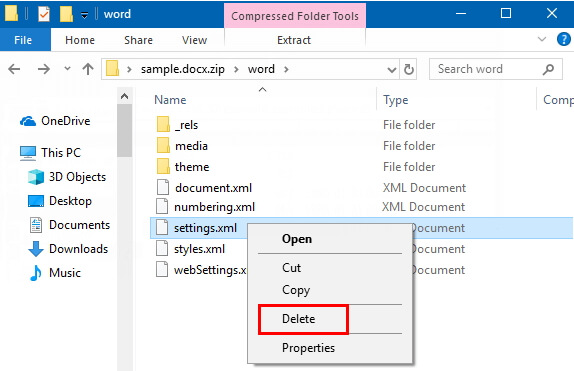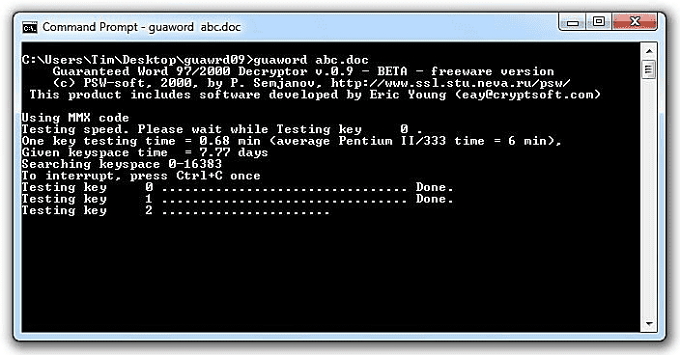“I have forgotten the password to my Microsoft Word document. How can I access my file again?”
Microsoft Word is one of the most commonly used tools of Microsoft by almost every professional. Many times we save a lot of important information on Microsoft Word. For this information and data to remain private and to avoid it from falling into the wrong hands, you can protect it with a password. As humans, we tend to forget a lot of things.
One of those things is the password for several important files. You may find yourself in a situation wherein you may have forgotten the password for the Word file. This will lock you out of the file, and you no longer would be able to access the contents in it. If you forgot Word document password and are finding ways in which you can recover it, this article can help you out.
Part 1. Forgot Word Document Password, How to Recover It?
Method 1: Recover MS Word Password via Recovery Tool
One of the easiest ways to recover the forgotten password of Word is by using a recovery tool like PassFab for Word. This is an incredible tool that has been designed to help you out in a situation wherein you have forgot Word password. It offers a simple solution to such a problem, and the best part is that you can expect to recover the password for the Word document within no time. Here are the steps to recover the forgotten Word password with the help of PassFab for Word recovery tool.
Step 1: After installation, launch PassFab for Word on your system.

Step 2: Click on “Add” and pick the Word document for which you have forgot Microsoft Word password and then click on “Open”.

Step 3: You can pick “Dictionary Attack” for trying out passwords from an existing dictionary, you can pick “Brute Force with Mask Attack” if you remember a few things about the set password or you can pick “Brute Force Attack” if you do not have any idea about the password.

Step 4: Once you get the recovered password, you can click on “Copy” and use it to unlock the Word document.

This is the simplest way in which you can recover the password of a Word file. You can also wactch this video tutorial about how to use it.
Method 2: Recover Word .DOC Password via Crackit!
Crackit! is a tool that has been around for a long time now and is used extensively for recovering the lost Word password. There are no updates available for this tool but if you have no other go you can use it to find the password of your locked Word file. Here is how you can do this.
- Step 1: Download .exe file of Crackit! and double click it to run the program on your system.
- Step 2: Click on “Browse” and add the Word file for which you have forgot Word doc password.
Step 3: Select the set of characters and click on “Crack It!”.

Once you get the password, you can then use it to unlock your Word file.
Method 3: Recover Microsoft Word Document Password Online
You can also make use of some online tools to recover the MS Word password. There are several websites available online that offer this service. Some of the best websites are given below.
- https://www.lostmypass.com/file-types/ms-word/

- https://www.password-online.com/Word_Password_Recovery_Online.php
These websites offer a simple yet quick method to recover the password of your locked MS Word file. However, they charge an amount for this service. Check out their different plans to opt for one which suits you the best. Above, you saw a few ways to recover the password of a locked MS Word file. What if you could not recover the password? Here are a few ways in which you can completely remove the password from the MS Word file.
Part 2. Forgot Word Password, How to Remove It?
Way 1: Remove Word File Password via VBA Code
If in case the solutions which need you to go online are not suitable for you, you can use the VBA codes of Microsoft to access the password and remove it. Here are the steps to do this.
- Step 1: Launch MS Word on your system and open a blank document.
- Step 2: To access VBA features, press Alt + F11.
Step 3: From the “Insert” tab, click on “Module”.

Step 4: Enter the VBA code as shown below and hit “F5”.

- Step 5: Once the code runs, the locked file needs to be loaded on the program screen.
The password recovery process runs in the background after which you can use the recovered password to unlock the Word document.
Way 2: Remove Word Password by Renaming to ZIP
You can also rename the word file to ZIP for removing the password. However, this is a pretty cumbersome process and is not error-free. You can use the steps given below to carry out this process.
Step 1: From the available options, click on “Rename” after selecting the Word file to “.zip” or “.docx”.

- Step 2: Open this ZIP file with the help of Windows Explorer.
Step 3: Open the Word folder and remove the file “settings.xml” from it.

After this, you should be able to access and edit the Word file without any password.
Way 3: Remove MS Word Password via Command Prompt (GuaWord)
If you are using any older version of MS Word, you can make use of the program GuaWord for removing the password from a Word file. This is a method that is absolutely free to use. Here is how you can do this.
- Step 1: Instal GuaWord on your system.
Step 2: Access the file “readme.txt” and you will know how to run the command prompt.

This method may take days for Microsot Word password recovery and hence should be used only as a last resort.
Summary
This article mentions several ways in which you can recover or remove the password of a protected Word file. If, in the future, you forget MS Word password, you can follow these methods to easily unlock and access the contents of your Word documents. Out of all the methods, the best one for unlocking password-protected Word files is by using PassFab for Word and is highly recommended.